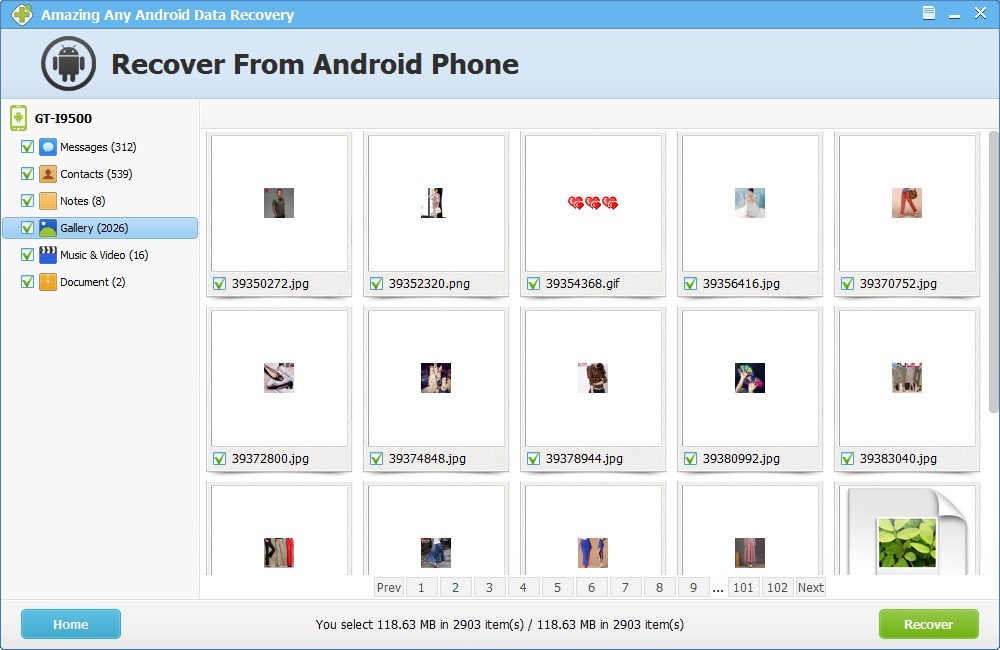Get Started with Any Android Data Recovery Software
3 Steps to Recover Lost Data and Recover Deleted Files from Android Device
Step 1 Run Any Android Data Recovery
Download, install and launch Any Android Data Recovery on your computer. Connect Your Android Device to Computer. Note: You'd better connect one Android device at a time, and don't disconnect it in the process of recovery.
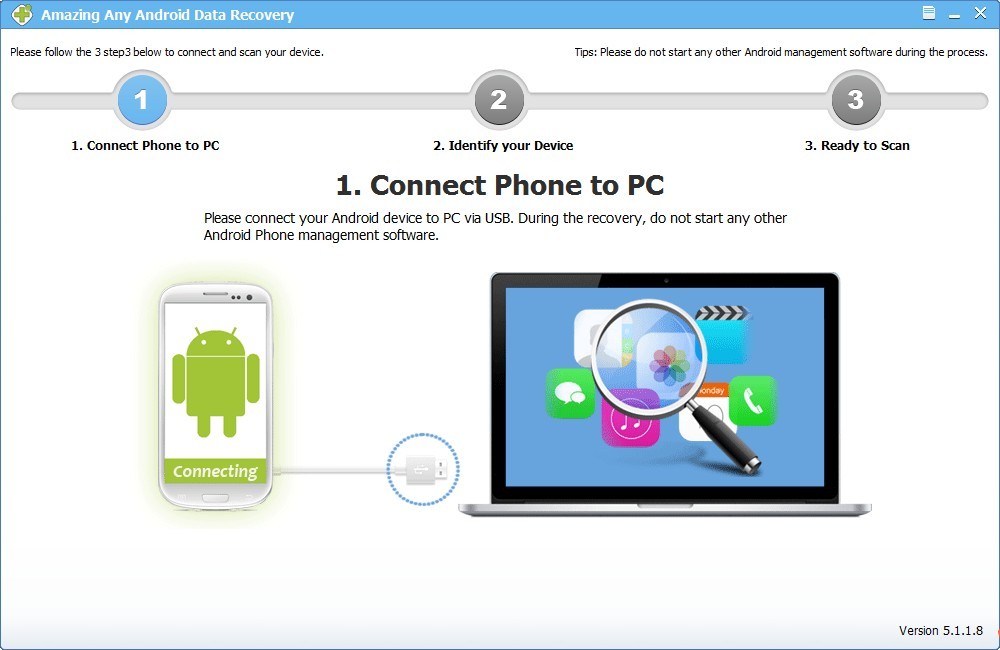
Enable USB Debugging on Android (Optional)
If you didn't enable USB debugging on your device, you will see the interface below. Follow the detailed guide in the window to set it now.
For Android 2.3 or earlier: Navigate to "Settings" > Click "Applications" > Click "Development" > Check "USB debugging".
For Android 4.0 and 4.1: Navigate to "Settings" > Click "Developer options" > Check "USB debugging".
For Android 4.2 or later: Navigate to "Settings" > Click "About Phone" > Tap "Build number" for several times until getting a pop-up note "You are under developer mode" > Back to "Settings" > Access to "Developer options" > Check "USB debugging".
Tip: If you have enabled USB debugging on the Android device before, you can skip this step.
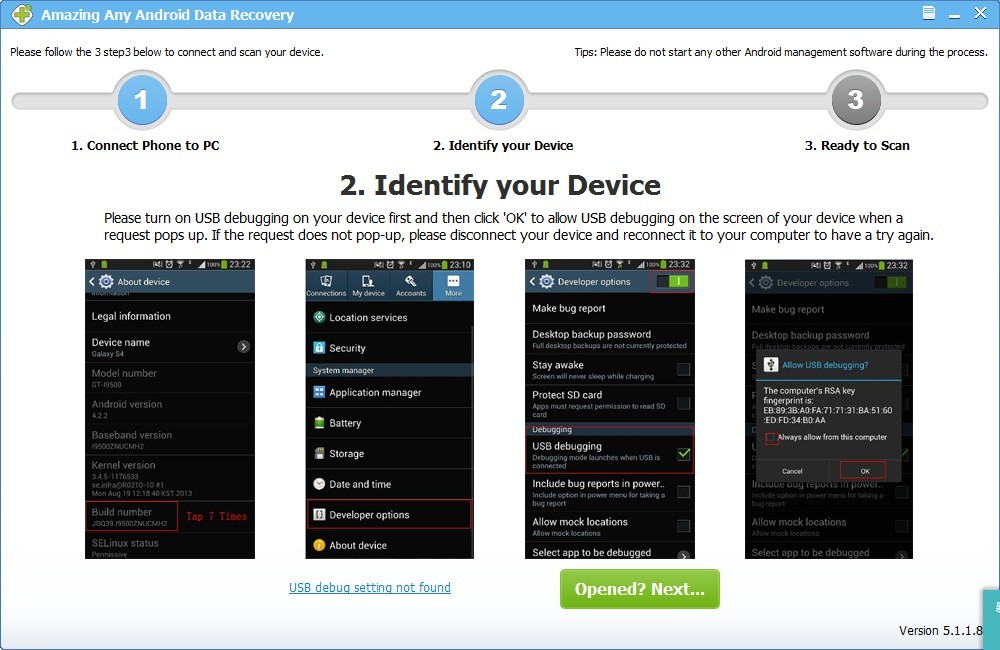
Step 2 Analyze and Scan Data on Android Device
Click "Start" to scan data on Android Device. Note: If the program is unable to identify your device after you enabled USB debugging, please connect your device to the computer again and check it. You'll get a pop-up message on your device's screen. Just click "OK" to allow USB debugging.
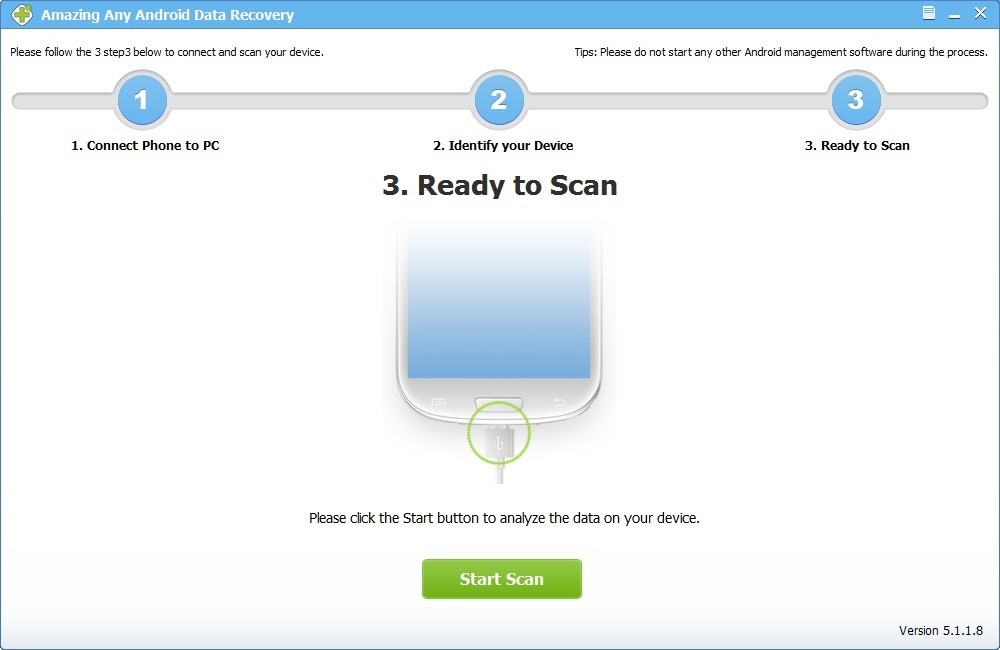
Step 3 Preview and Recover Data on Android Device
After scan, all contacts, messages, photos, videos and documents found will be listed by category. You can preview them in details. Then mark those you want and click "Recover" to save them on your computer.