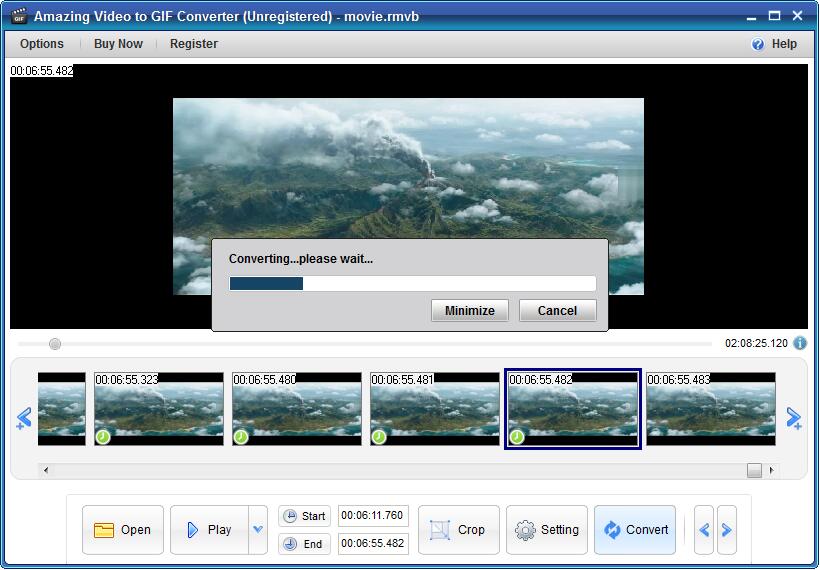Get Started with Amazing Video to GIF Converter
3 Steps to Convert a Video to GIF Animation
Step1 Run Amazing Video to GIF Converter Software
Download Amazing Video to GIF Converter and double click the installation package to install Video to GIF Converter on your computer. After that, click the app icon to run it. Click "Open" image button to load video file.
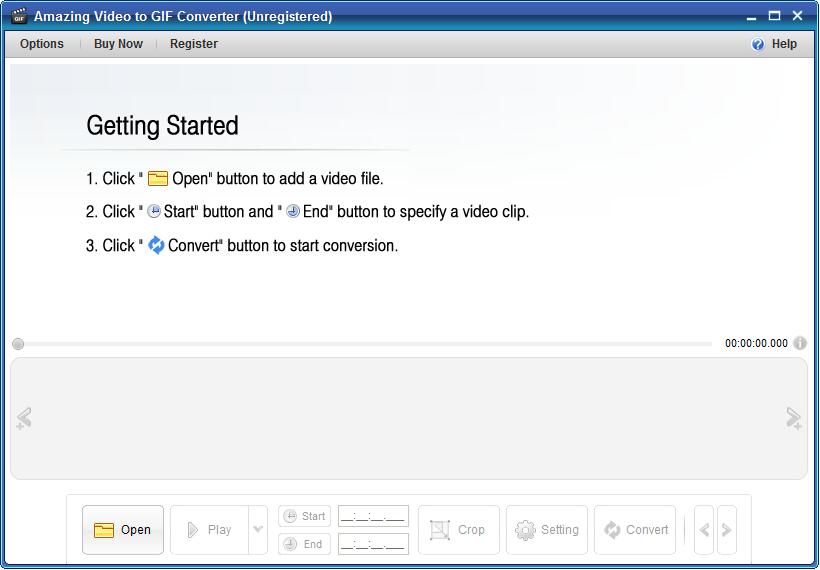
Step2 Edit Video File
Click "Start" and "End" button to cut the video you need. Click "Crop" button to trim unwanted video area. Click "Setting" button to set output size, frame rate, replay time, GIF speed, add text, logo, flip horizontally, flip vertically and sequence (original, reverse order and Ping-Pong seamless loop).
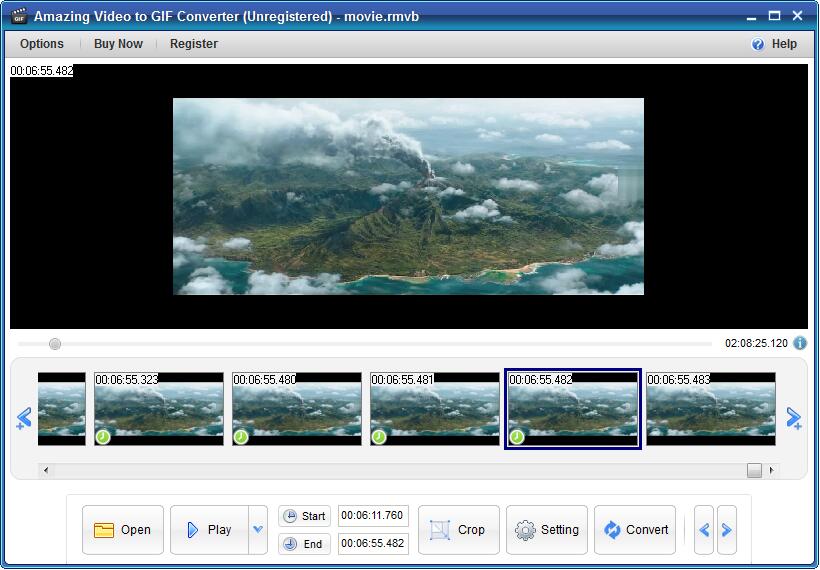
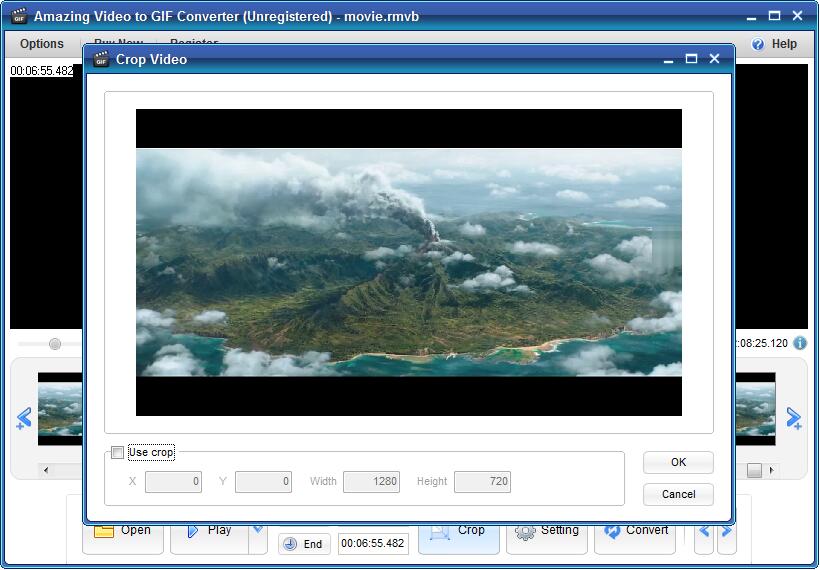
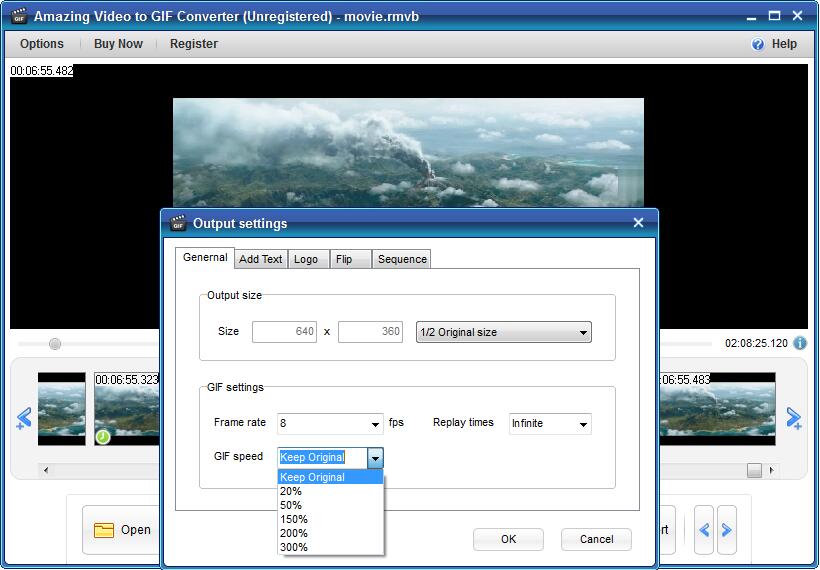
Step3 Convert Video to GIF
Click "Convert" image button to start the video to GIF process. After that, you can preview the GIF and then decide to save it or not.