Amazing Flash to MP4 Converter is a professional converter for Flash swf to MP4 conversion.
1 Install and register Amazing Flash to MP4 Converter
Download Amazing Flash to MP4 Converter file, extract to flash_to_mp4_converter\, then double click the downloaded installation file from flash_to_mp4_converter\ to start installation; next, follow the instructions to finish the installation.
After installation, please launch Amazing Flash to MP4 Converter, then enter correct User Name and registration key in pop-up registration window, then click "Register" button to finish registration.
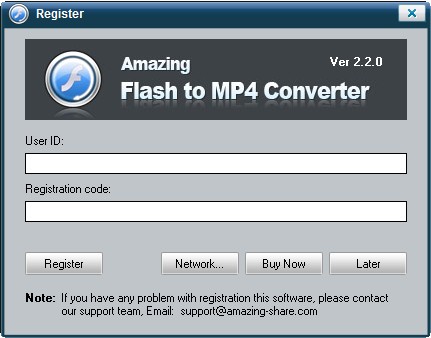
2 Load Flash FLV files
Free download Flash to Video converter, install and launch it. click browser button to add a swf file. You can get flash imformation about this file and preview it before convert.
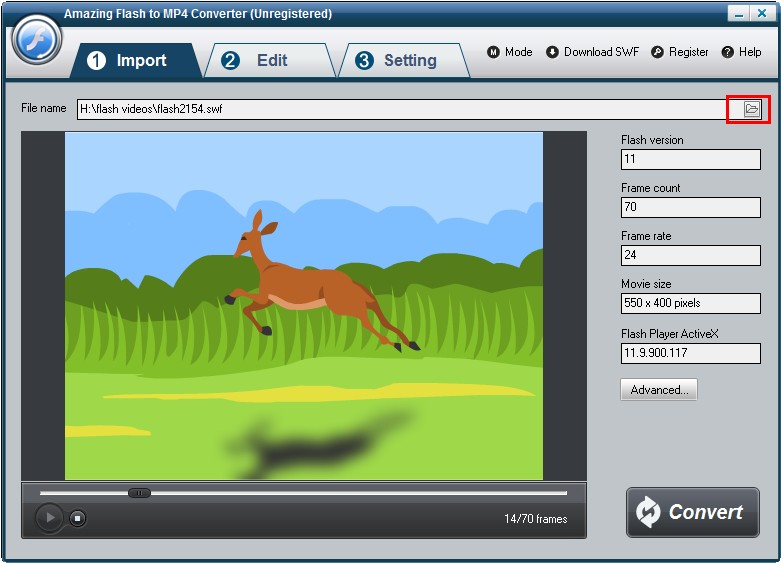
3 Edit Flash movie (Optional)
On "Edit" interface, you can crop the flash movie and add watermark, logo, copyright image onto the created video to mark them as your own. If you would not like to edit your video, simple skip it to "Setting" page.
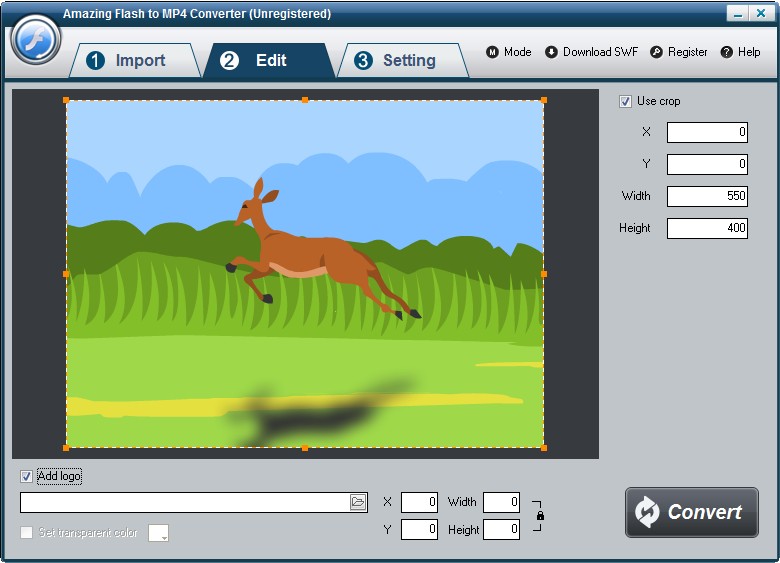
4 Set output formats and destination's location
On "Setting" interface, select MP4 as output formats from the drop-down list of "Video Format ". Then select destination folder for converted avi file and you can set the video encoder, frame rate, audio channels, bitrates etc.
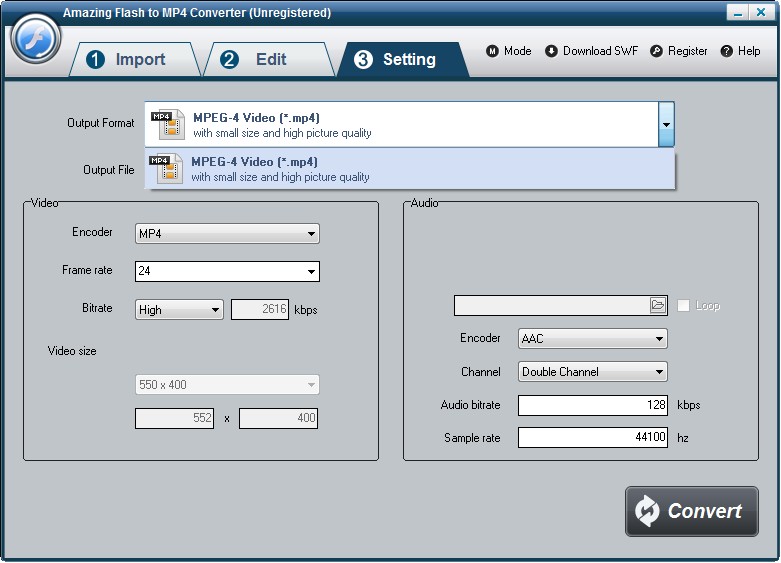
5 Start the Flash to MP4 video conversion
Once you've finished all the settings, hit the "Convert" button, Capture window will be show as below,select a mode: "Auto" or "Manual". Manual Mode is useful for interactive swf file, otherwise you can choose Auto Mode. Click "Play and Capture" button to begin. During conversion, you can minimize the program to system tray.














