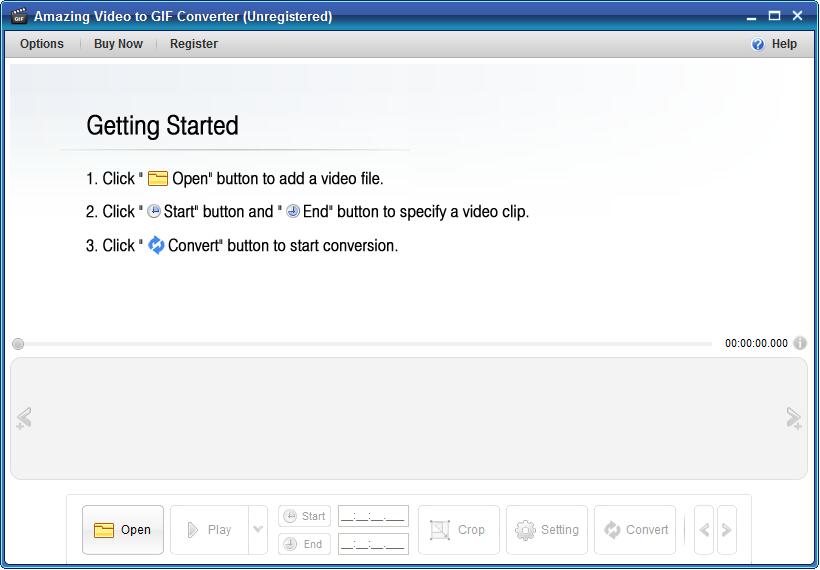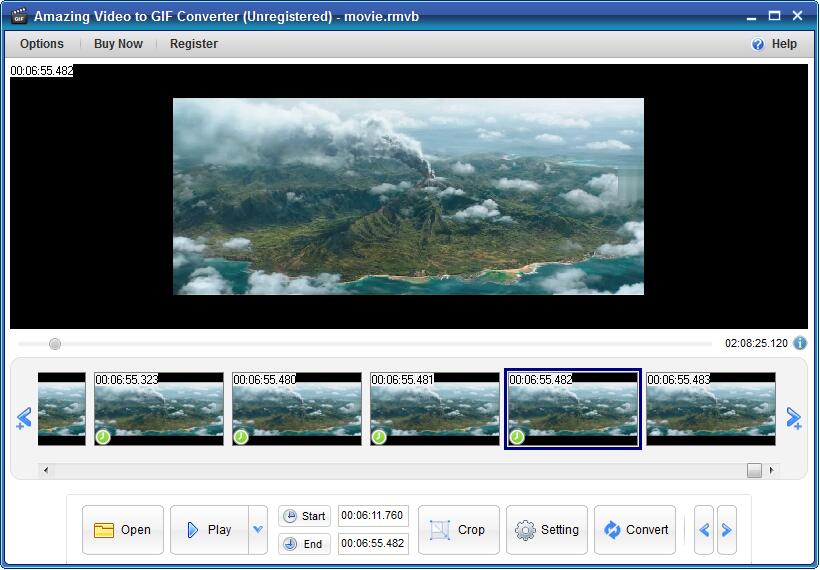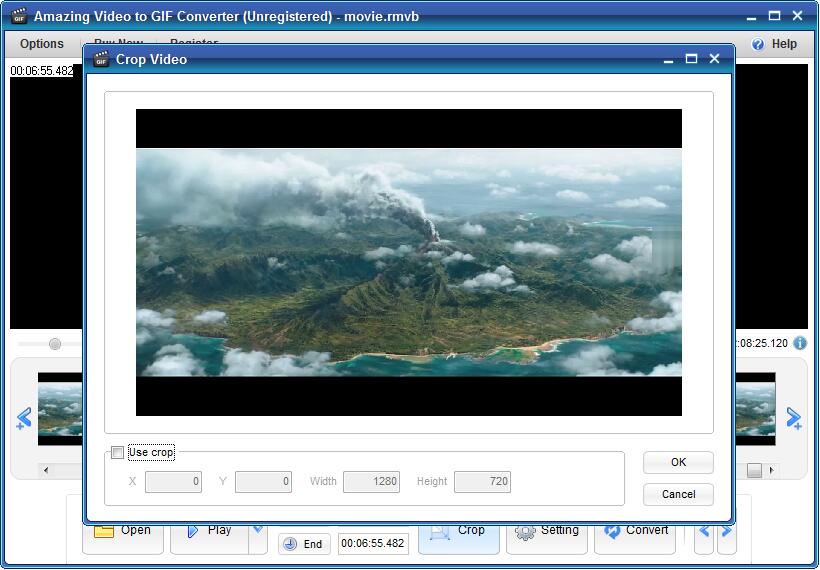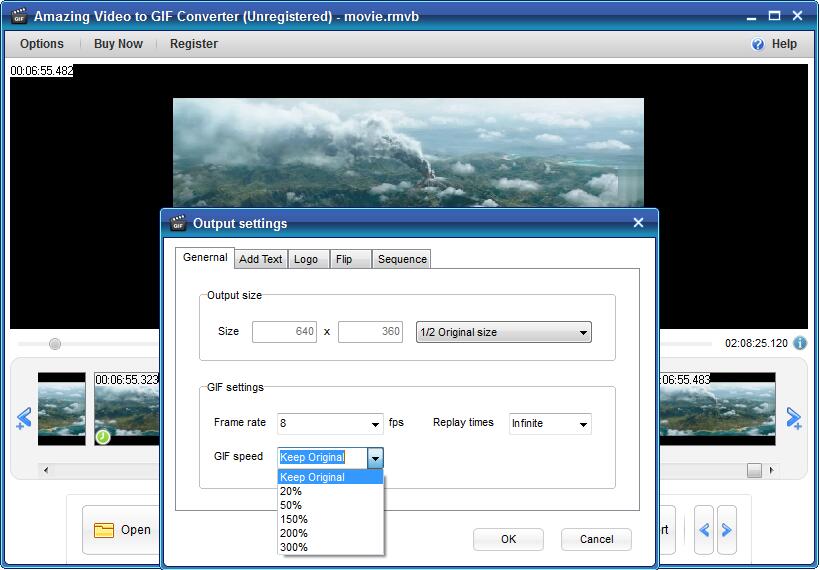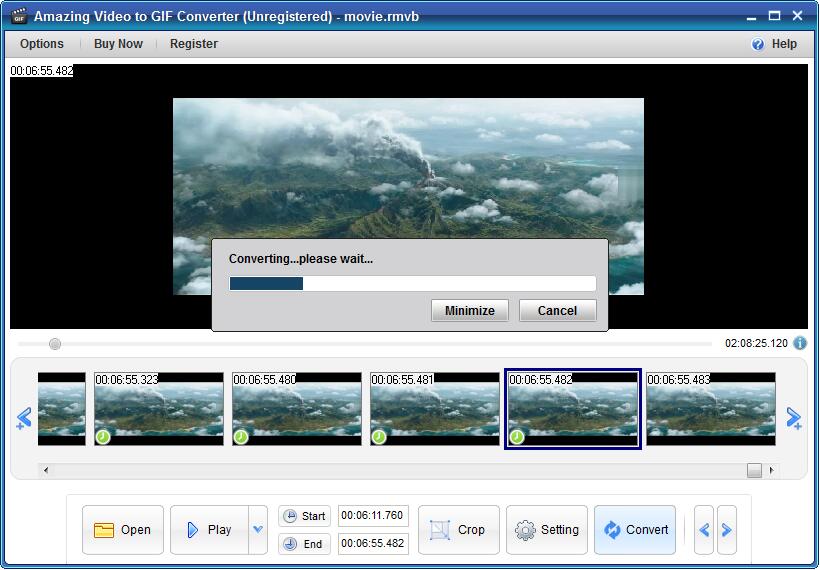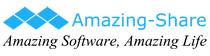2 Ways: How to Make and Edit an Animated GIF without Photoshop

Summary
Photoshop is professional image processing software. It has many functions, covering various aspects such as images, graphics, text, video, and publishing. Most users are not good at using Photoshop because it requires a lot of skills. When you need to make or edit GIFs, using Photoshop to complete this task is very time-consuming and energy-consuming. You may search for and read tutorials on how to create and edit GIFs with Photoshop. However, the use of effective and professional GIF creation and editing software will make this work very simple and interesting. This article will list you the two easiest ways to make or edit GIFs without using Photoshop.
Many users want to convert activities on the computer desktop into GIF instead of video format. Screen to GIF Recorder can complete screen to GIF animation production with one click. You can also import any GIF file into the program and edit it further. No skill is required when creating and editing GIFs with Screen to GIF Recorder, anyone can easily master it.
How to Make GIF from Screen Recording and Edit GIF without Photoshop
Run Screen to GIF Recorder, Adjust the capture window area and click "Start" button and then click "Stop" button. Edit GIF and click "Create GIF" button. Click "Save or Copy" button and you can save GIF file to local disk or an external drive.

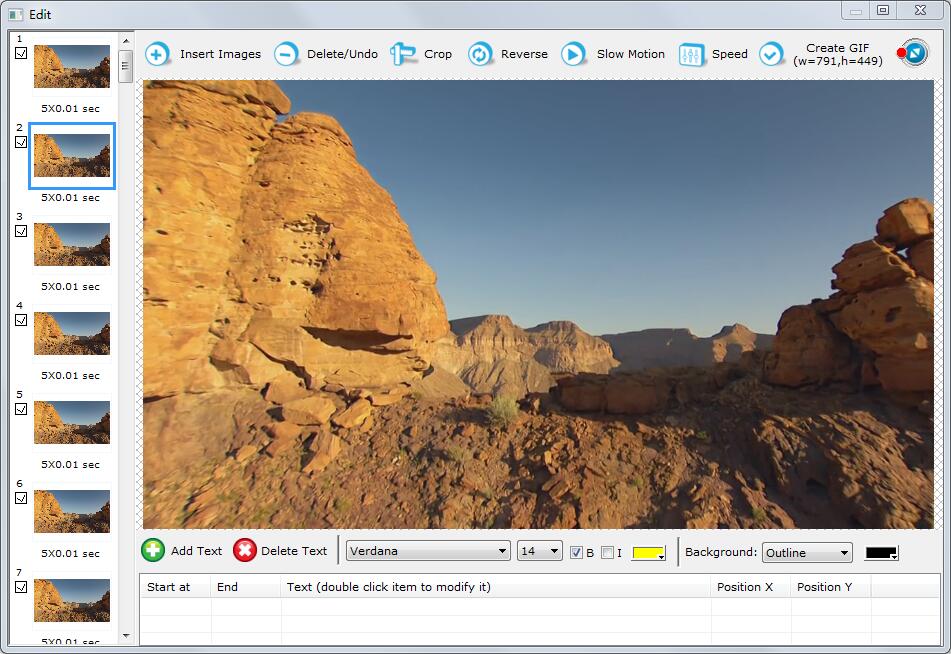
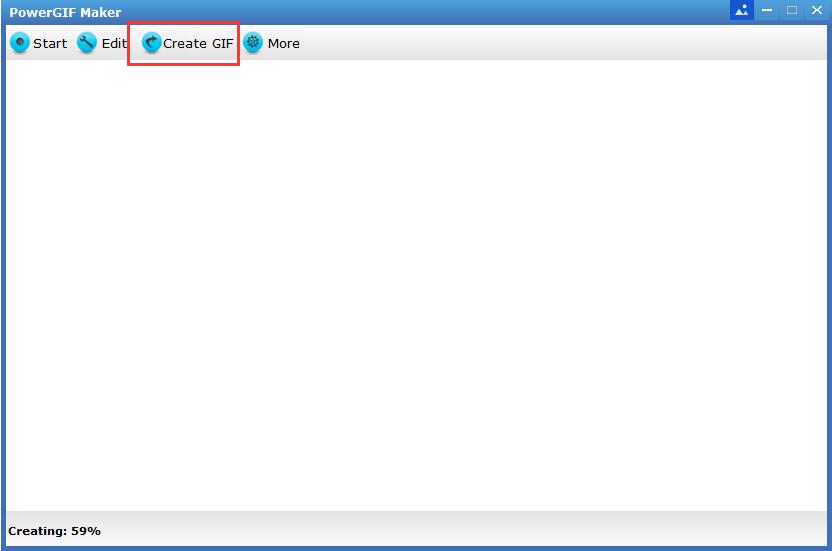
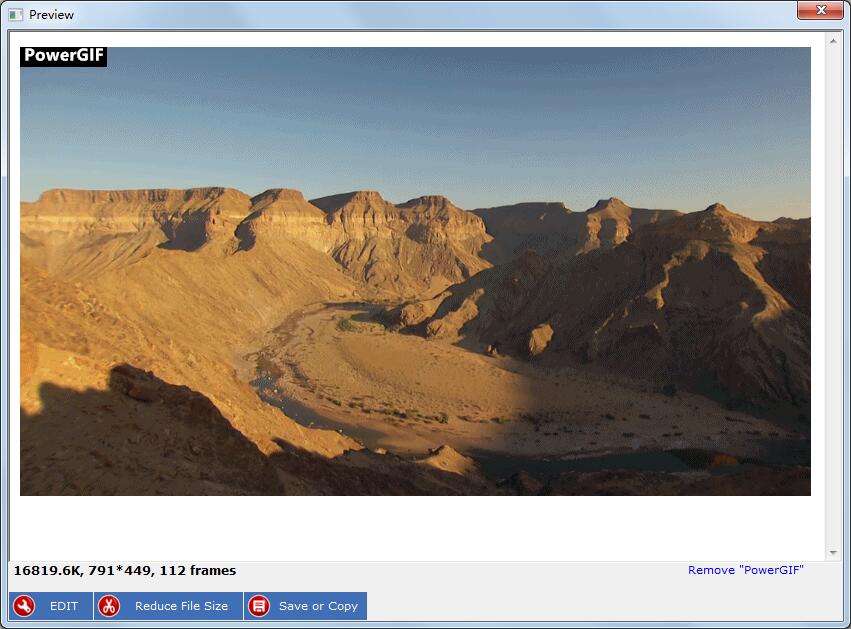
Photoshop cannot directly convert your favorite video clips into GIF. But using Video to GIF Converter software can easily make any video into GIF. Before converting to GIF, you can edit the video.
How to Make GIF from Offline Video and Edit GIF without Photoshop
Download, install and launch the Video to GIF maker on your computer. Click "Open" image button to load video file. Click "Start" and "End" button to cut the video you need. Click "Crop" button to trim unwanted video area. Click "Setting" button to set output size, frame rate, replay time, GIF speed, add text, logo, flip horizontally, flip vertically and sequence (original, reverse order and Ping-Pong seamless loop). Click "Convert" image button to start the video to GIF process. After that, you can preview the GIF and then decide to save it or not.