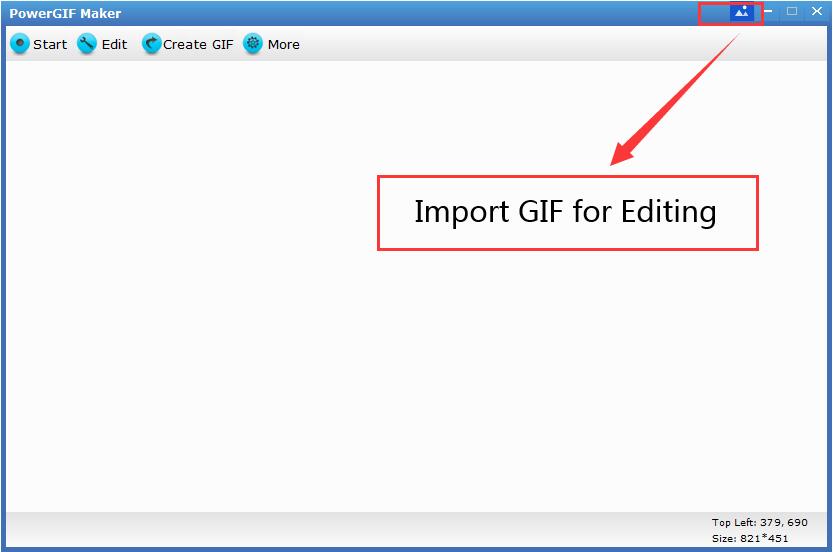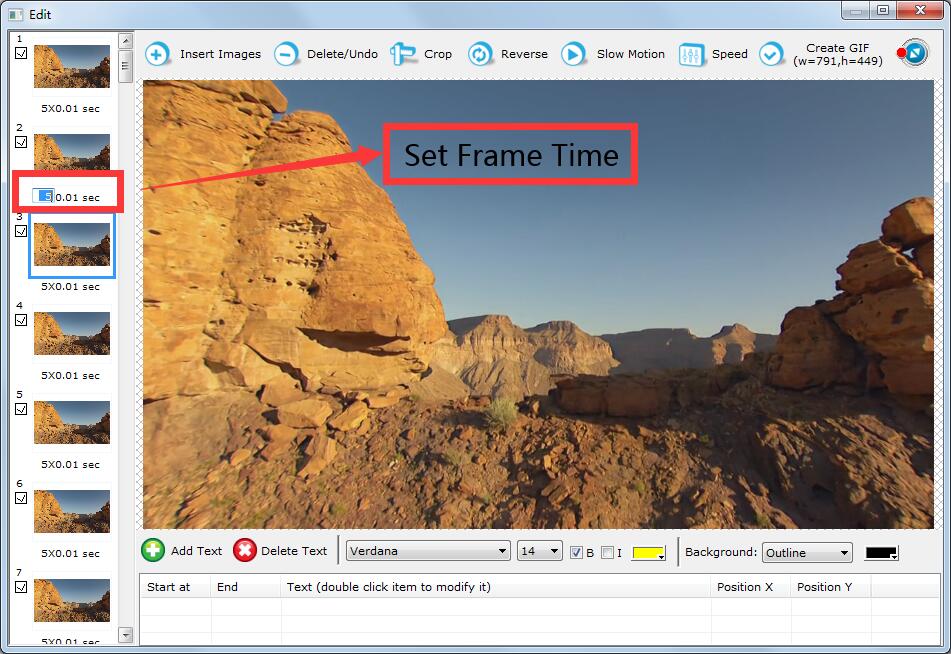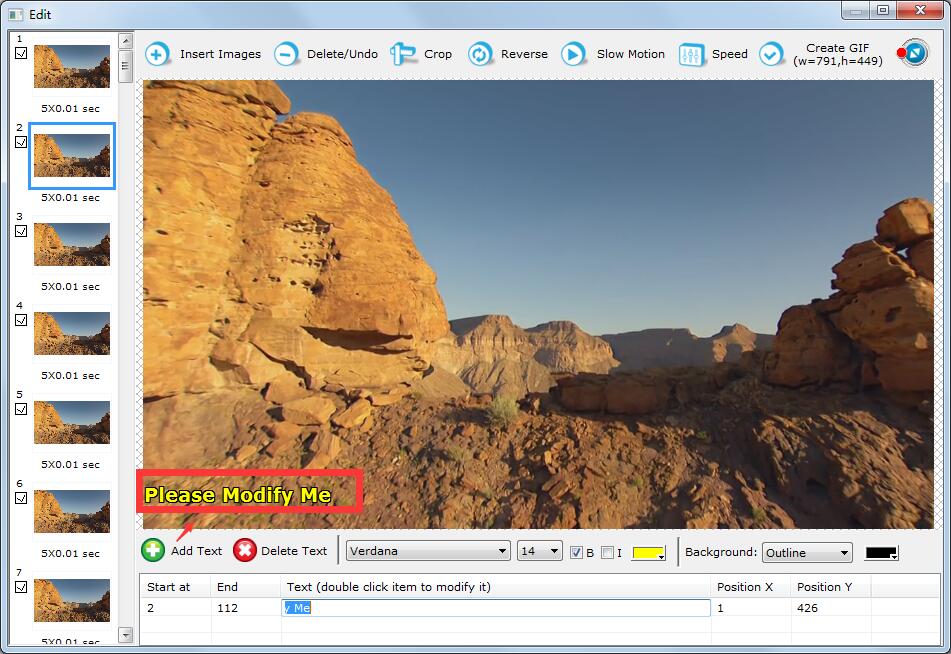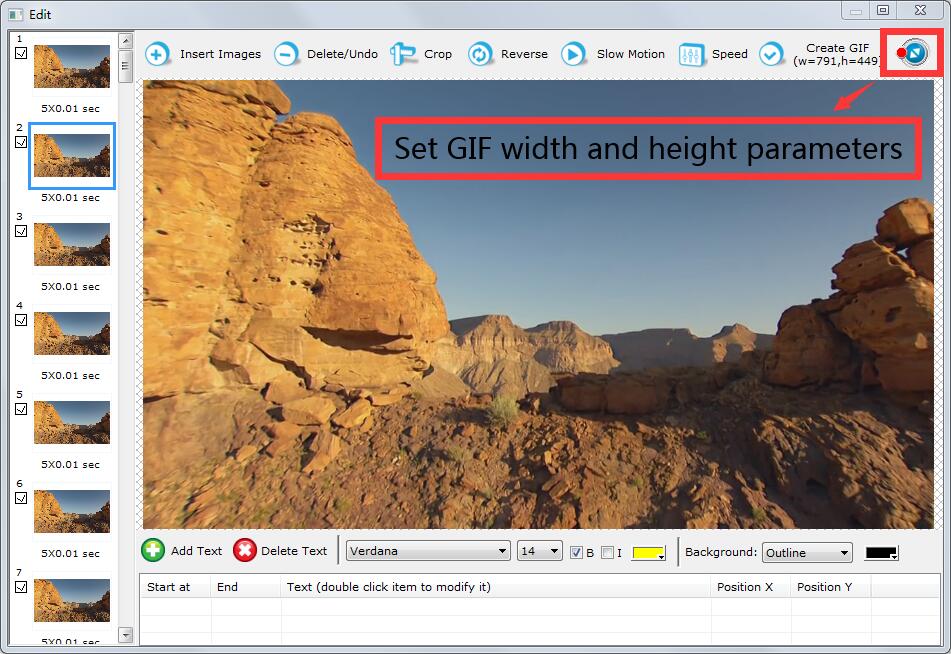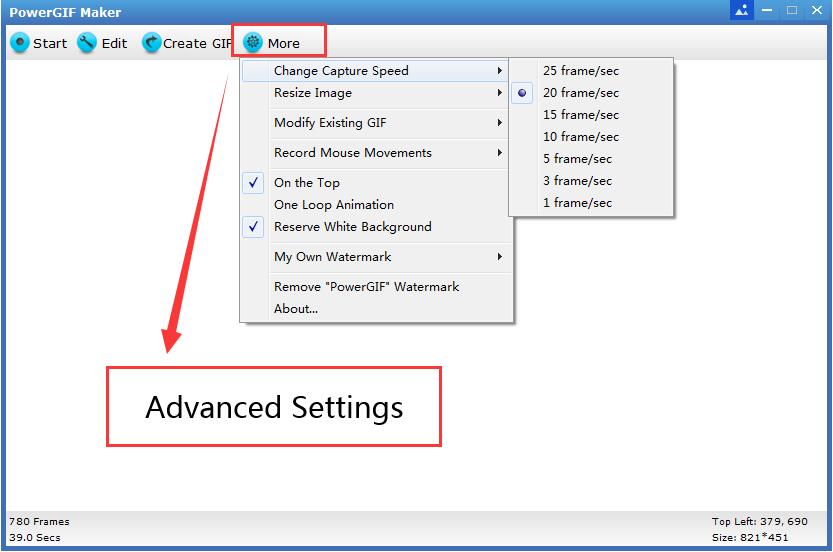Get Started with PowerGIF Maker
How to Record Your Screen, Edit and Save as an Animated GIF
Run PowerGIF Maker, Adjust the capture window area and click "Start" button and then click "Stop" button. Edit GIF and click "Create GIF" button. Click "Save or Copy" button and you can save GIF file to local disk or an external drive.
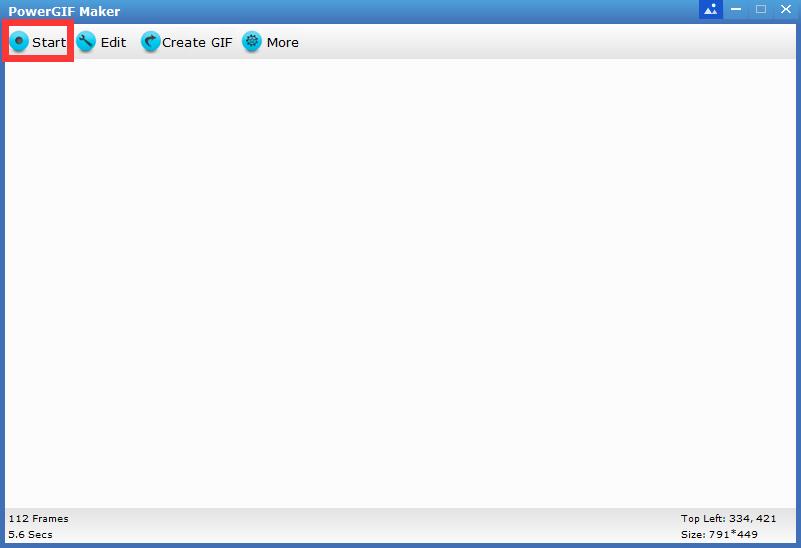
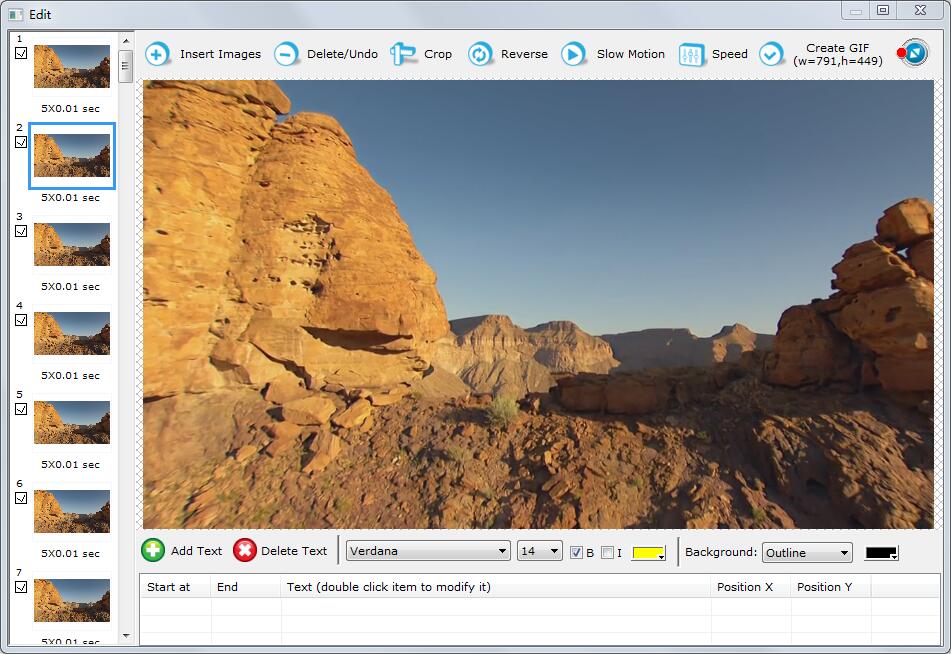
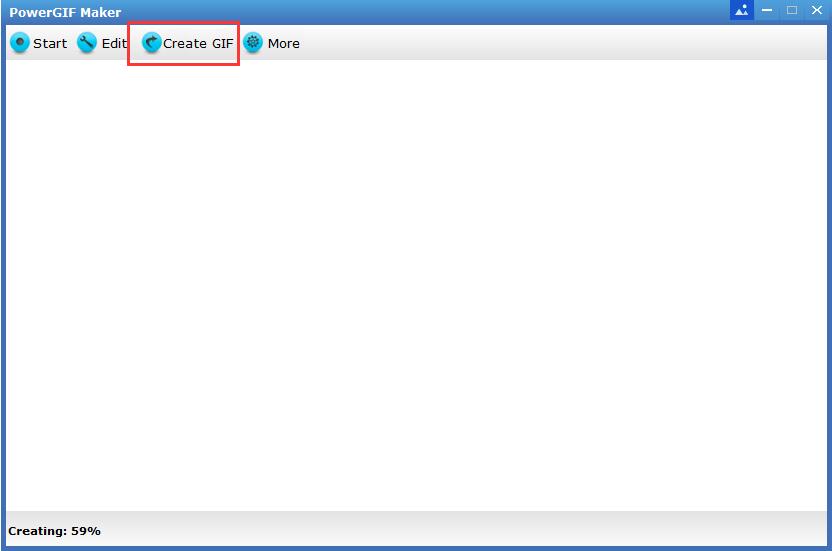
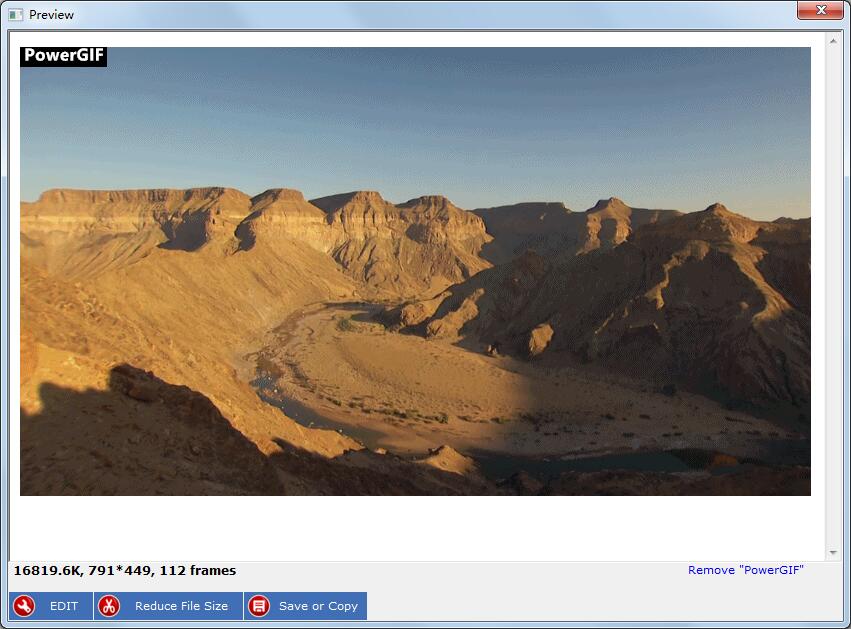
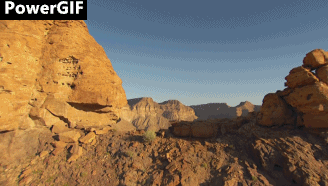
How to Create Video from Online Video Website
Learn how to easily record a live streaming video and turn it into animated GIF. Run PowerGIF Maker, selecting the recording area to record and click "Start" button and then "Stop" the recording. Edit GIF and click "Create GIF" button. Click "Save or Copy" button and you can save GIF file to local disk or an external drive.
How to Convert Video to GIF
Run PowerGIF Maker and open the video via video player software and then adjust the recording windows, click "Start" button and then "Stop" the recording. Edit GIF and click "Create GIF" button. Click "Save or Copy" button and you can save GIF file to local disk or an external drive.
How to Remove PowerGIF Watermark
Click Remove PowerGIF Watermark from More drop-down list.
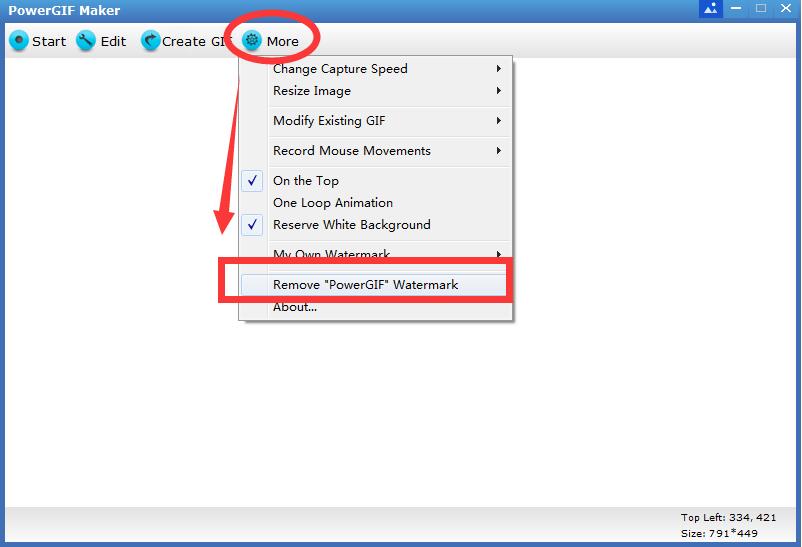
How to Edit GIF Animation Files
You can edit GIF directly after screen recording; also you are allowed to import GIF from local computer hard drive or external drive.