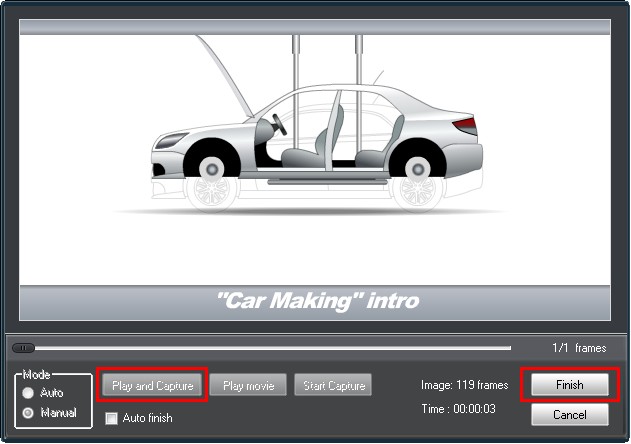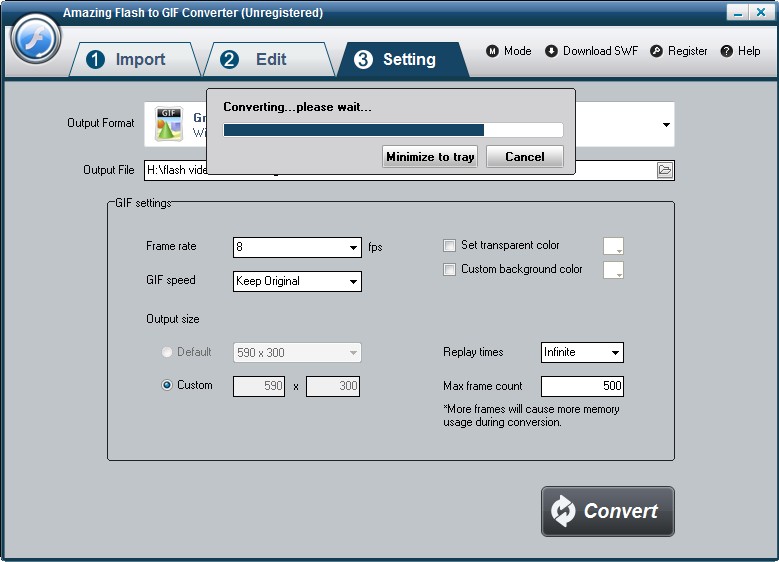Amazing Flash to GIF Converter is a professional converter for Flash to GIF conversion.
1 Install and register Amazing Flash to GIF Converter
Download Amazing Flash to GIF Converter file, extract to flash_to_gif_converter\, then double click the downloaded installation file from flash_to_gif_converter\ to start installation; next, follow the instructions to finish the installation.
After installation, please launch Amazing Flash to GIF Converter, then enter correct User Name and registration key in pop-up registration window, then click "Register" button to finish registration.
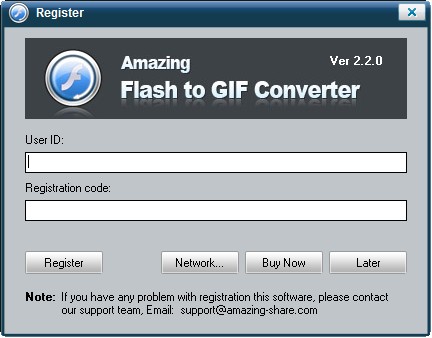
2 Add gif files
After launching the program, you will see the window below. Add gif files(or bmp, png, jpeg files) you want to convert.
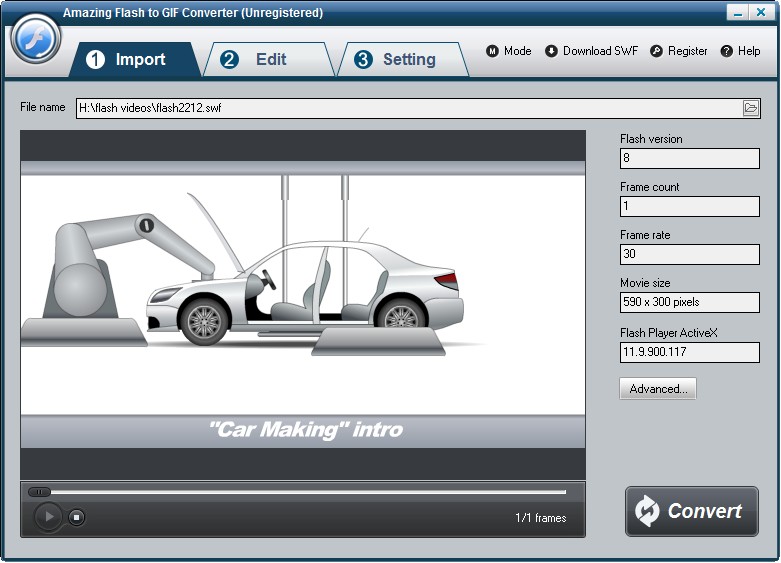
3 Output setting
Click
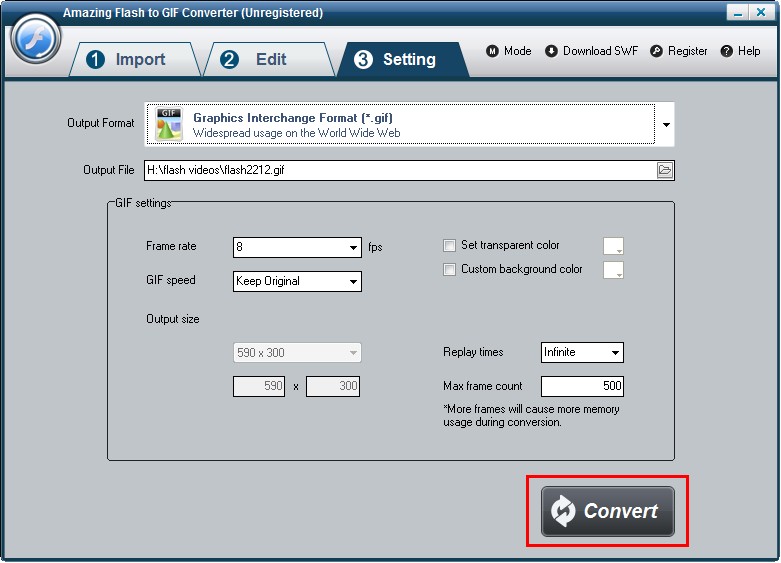
4 Change output directory
As default, the output video files will save to the same directory of the original gif files. You can change to a specified directory.
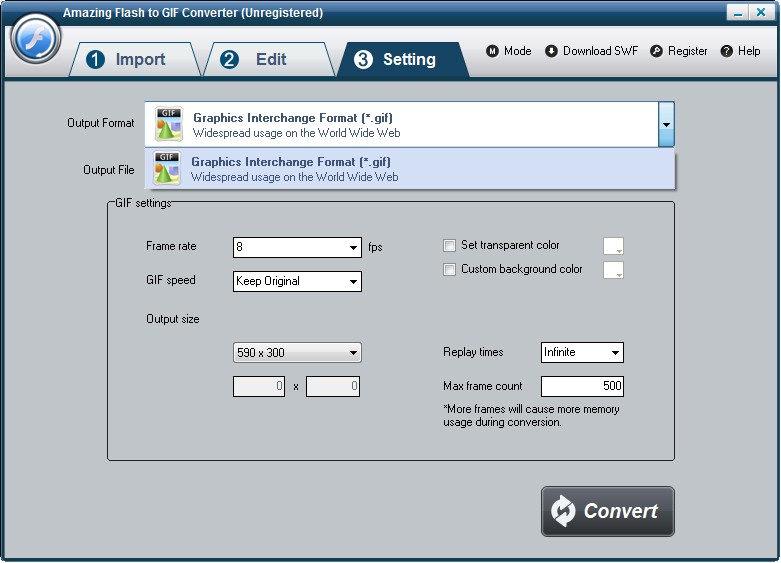
5 Convert to avi files
Hit "Start" image button to start conversion.