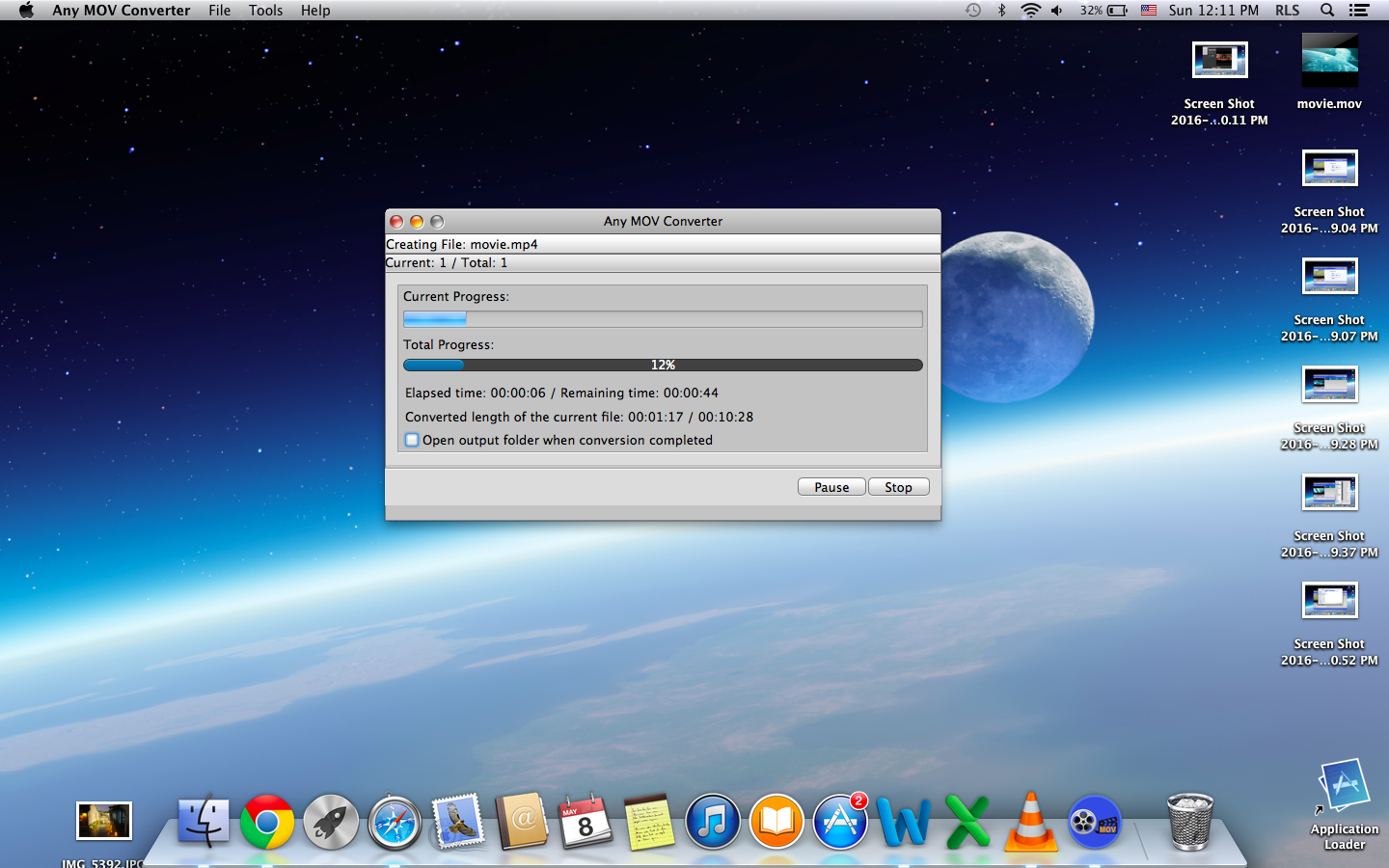1 Install and Launch Any MOV Converter on your Mac
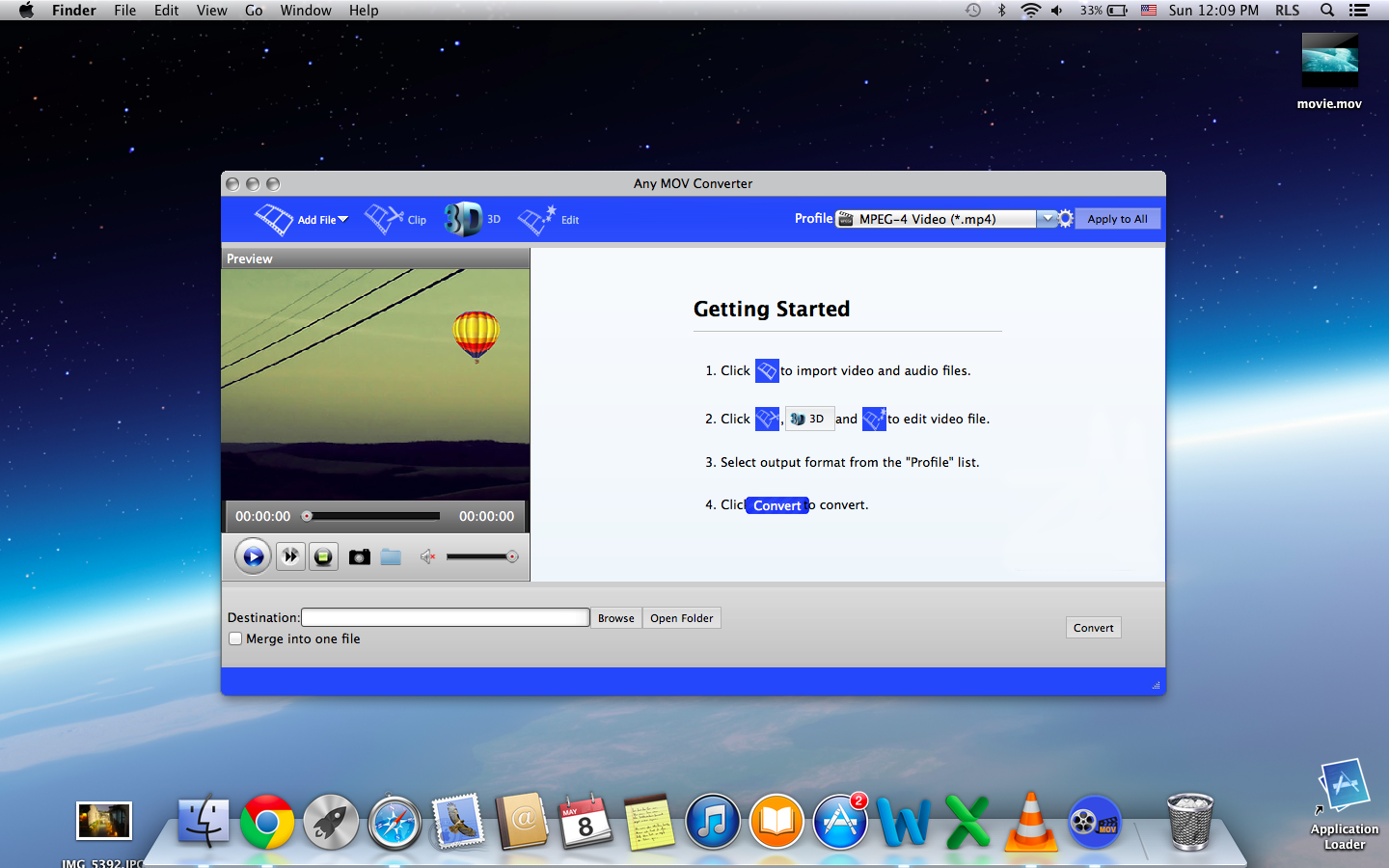
2 Add MOV file
Click "Add File(s)" button or the "Add Folder" icon, then select the file you want to convert. If you want to convert the whole folder, then click "File-Add Folder" instead.
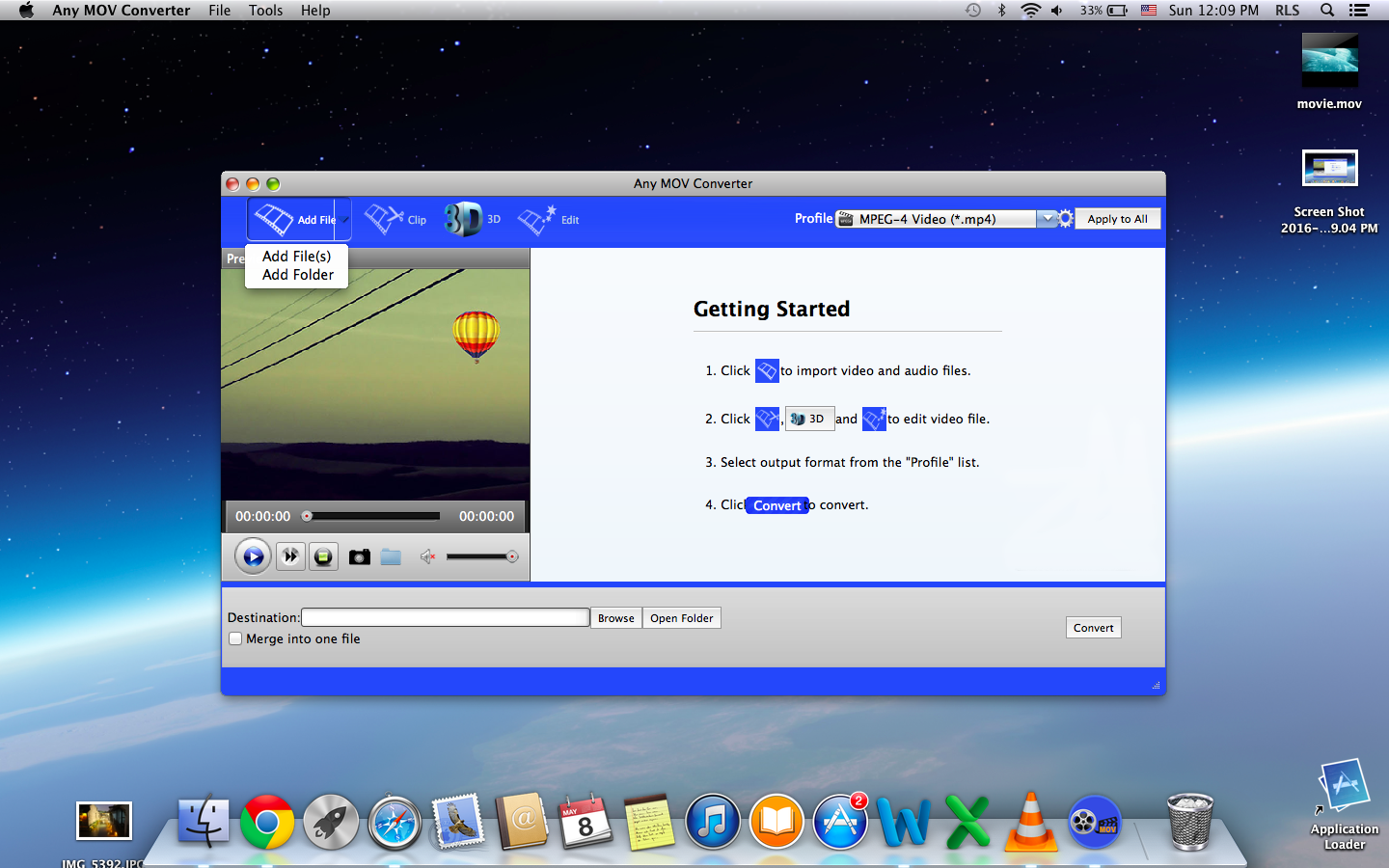
3 Load files clicking "File" Drop-down list
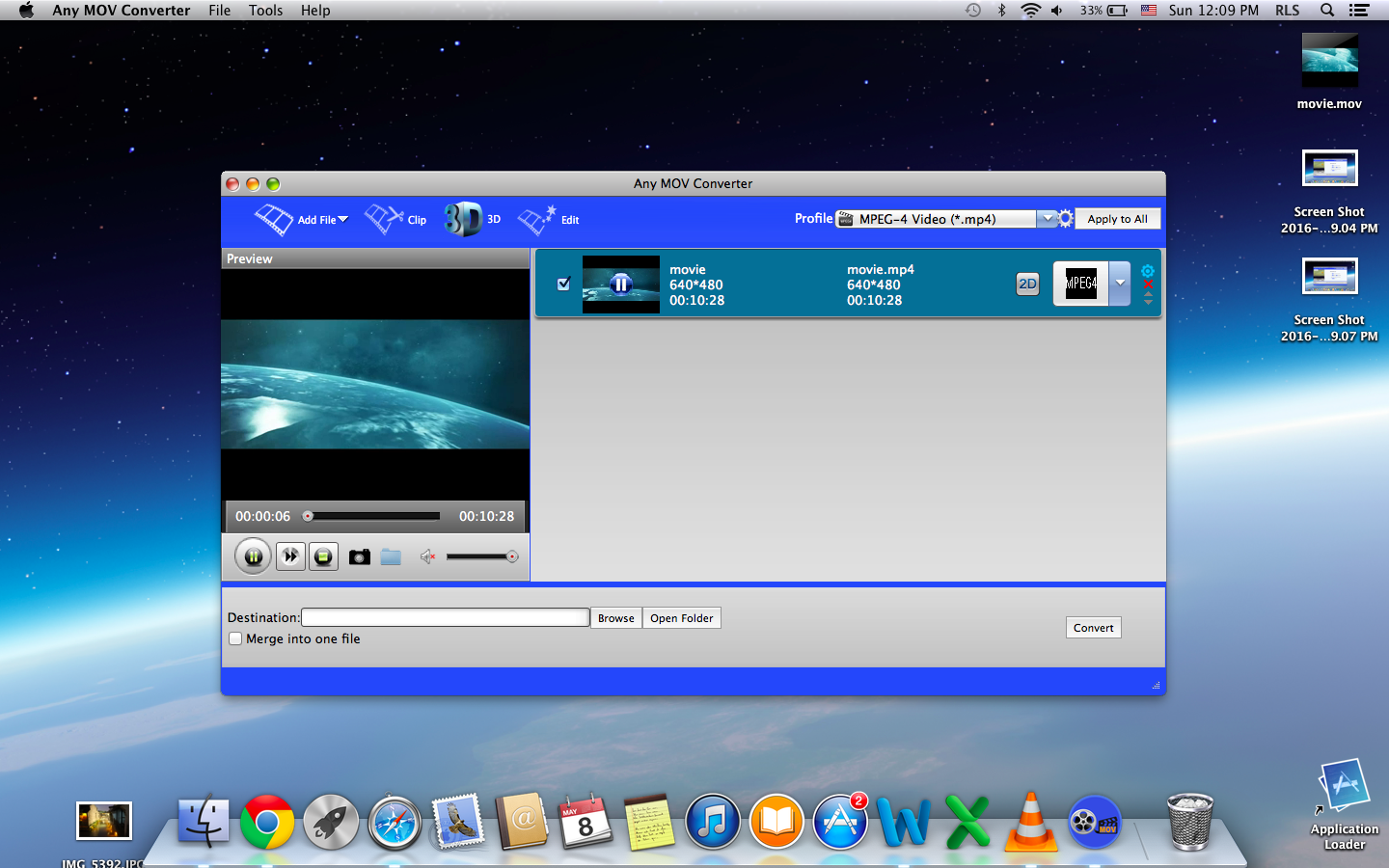
4 Choose output format
Click the drop-down right beside the "Profile" column, and please choose your desired video/audio format from the "Profile" drop-down list.
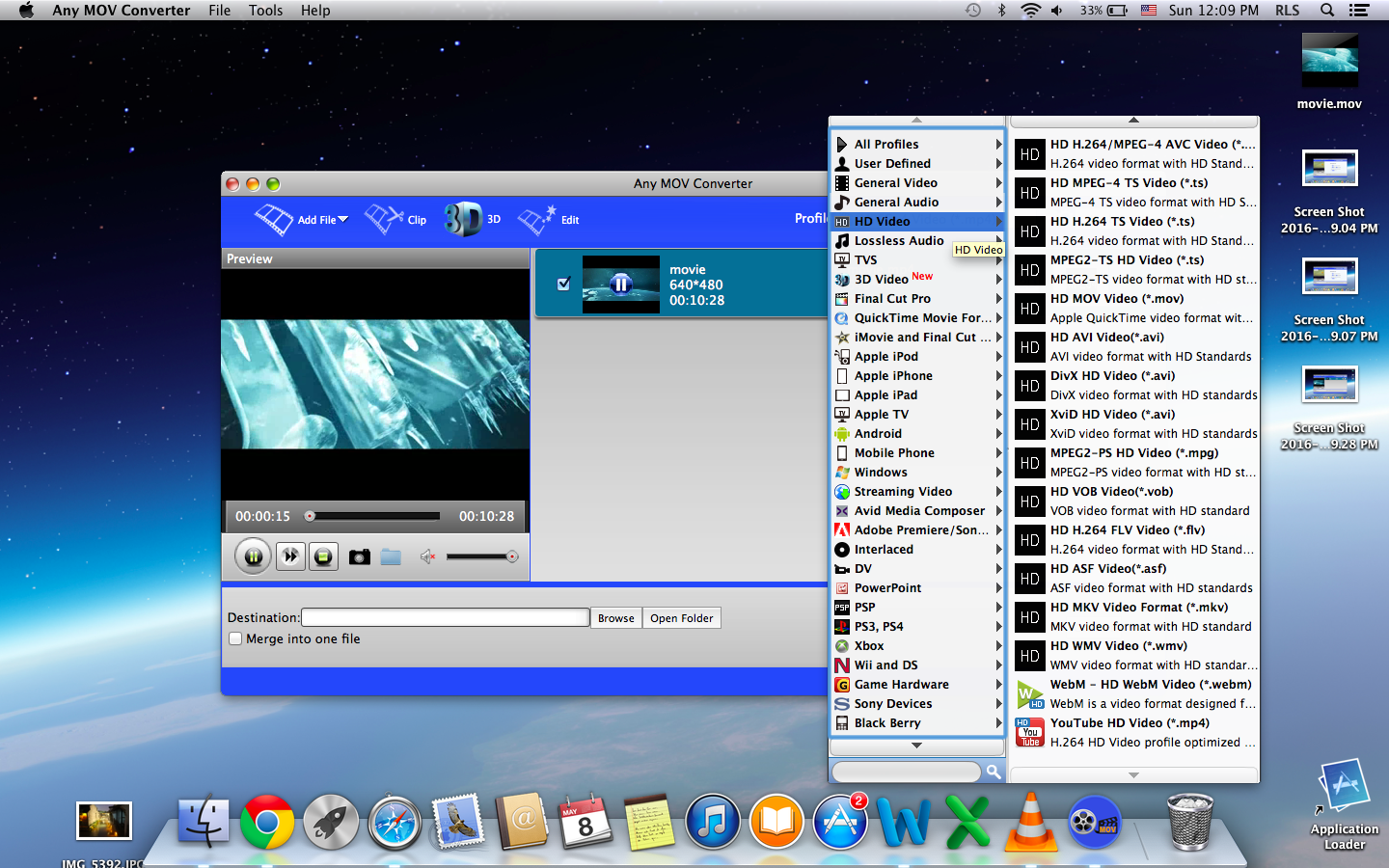
5 Edit MOV files.
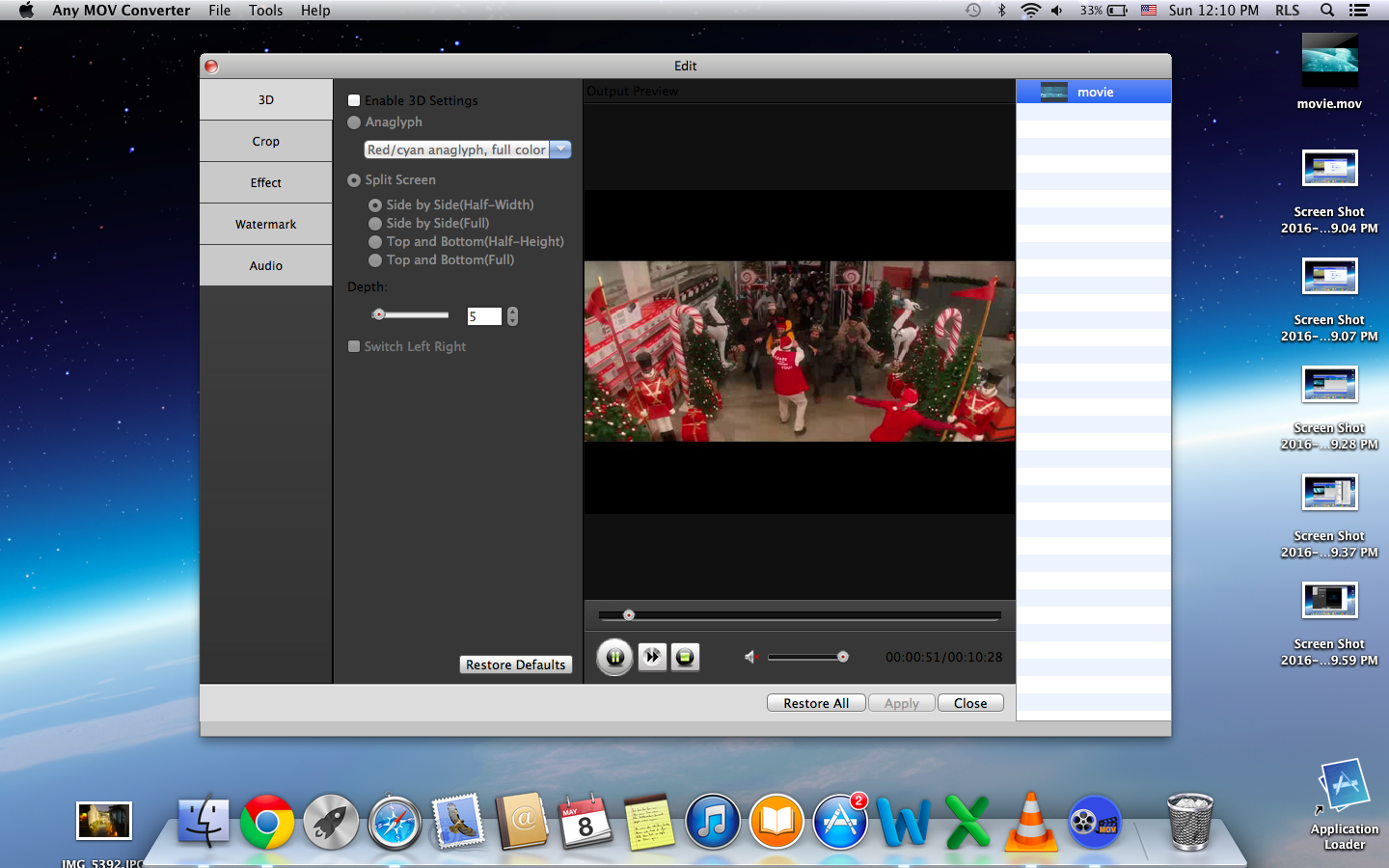
6 Select Destination
Choose Destination where you want to save video/audio converted.
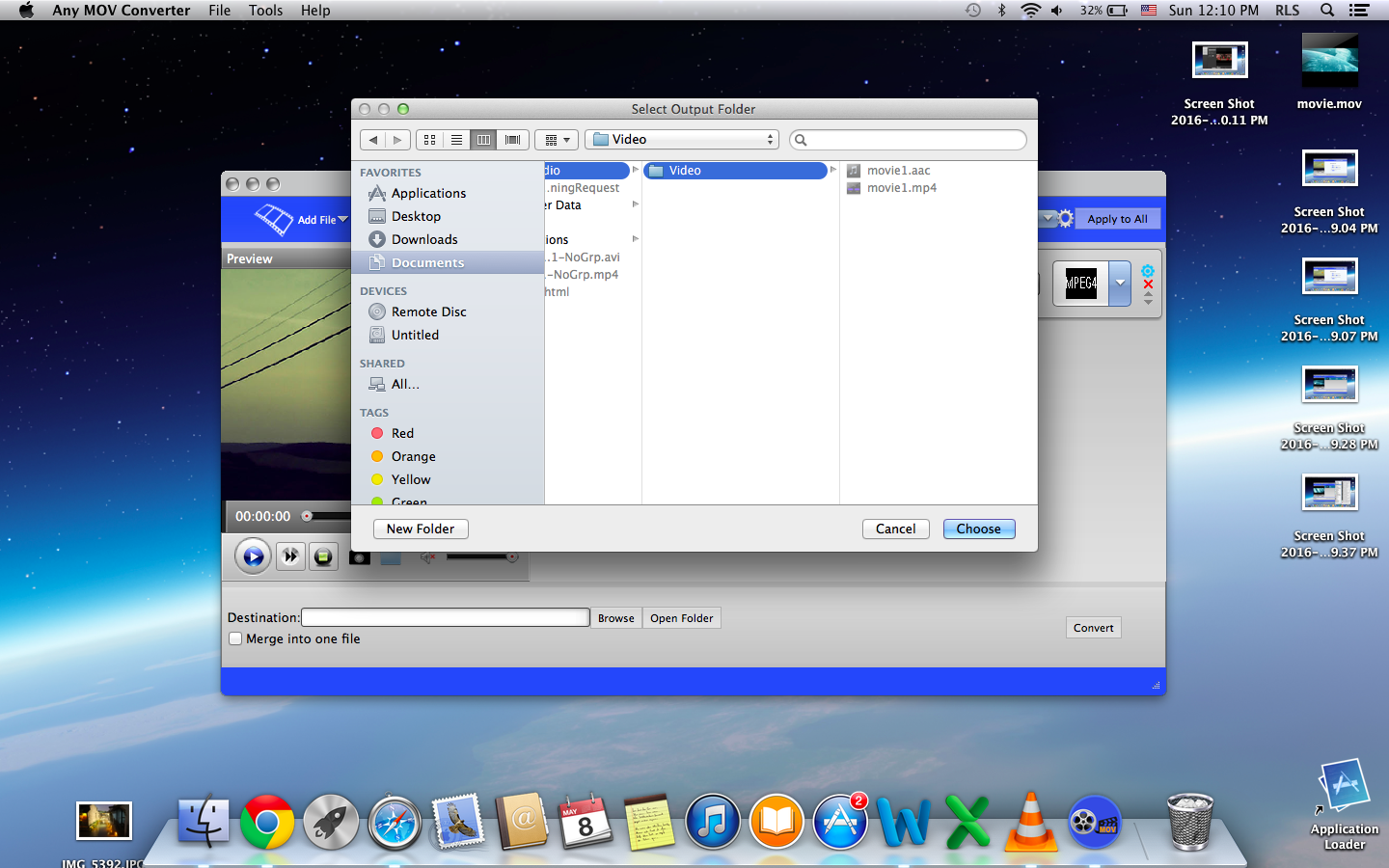
7 Start conversion
Click "Convert" button to start to convert MOV files to video and audio format that you have chosen.