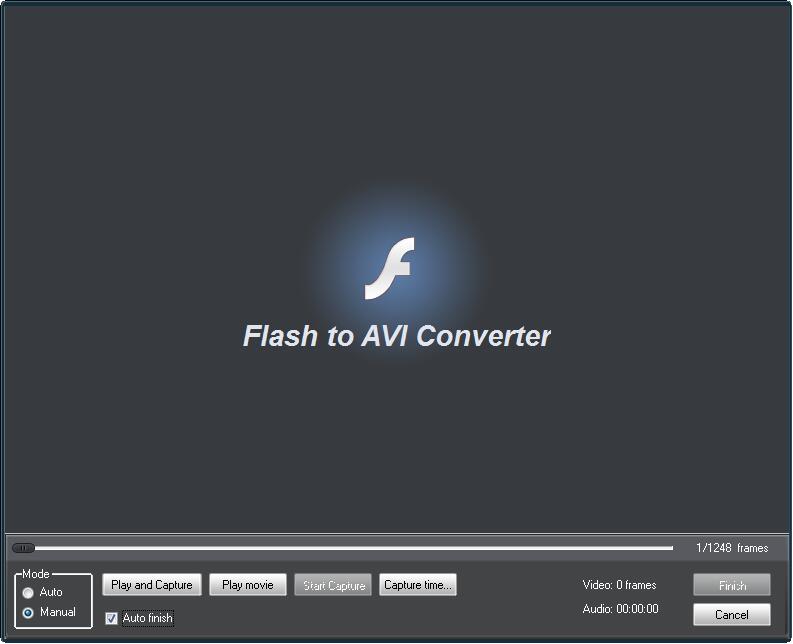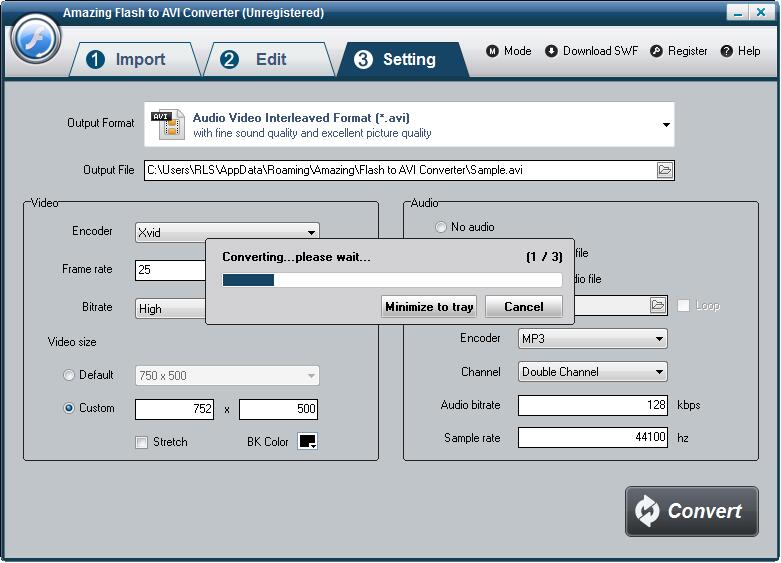Get Started with Amazing Flash to AVI Converter
3 Steps to Convert Flash SWF Video to AVI
Step1 Launch Flash to AVI Converter
Download Amazing Flash to AVI Converter file, extract to flash_to_avi_converter\, then double click the downloaded installation file from flash_to_avi_converter\ to start installation; next, follow the instructions to finish the installation.After installation, please launch Amazing Flash to AVI Converter, then enter correct User Name and registration key in pop-up registration window, then click "Register" button to finish registration.
Click "Import" button to load Flash SWF files from local computer, or you can click "Download SWF" button to get SWF resources from the internet. If you want to convert multiple Flash SWF files to AVI format, please choose "Batch Mode".
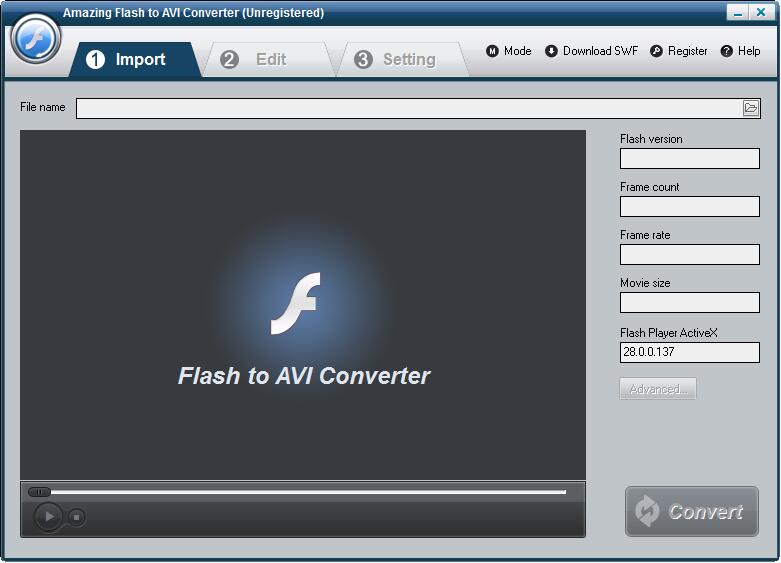
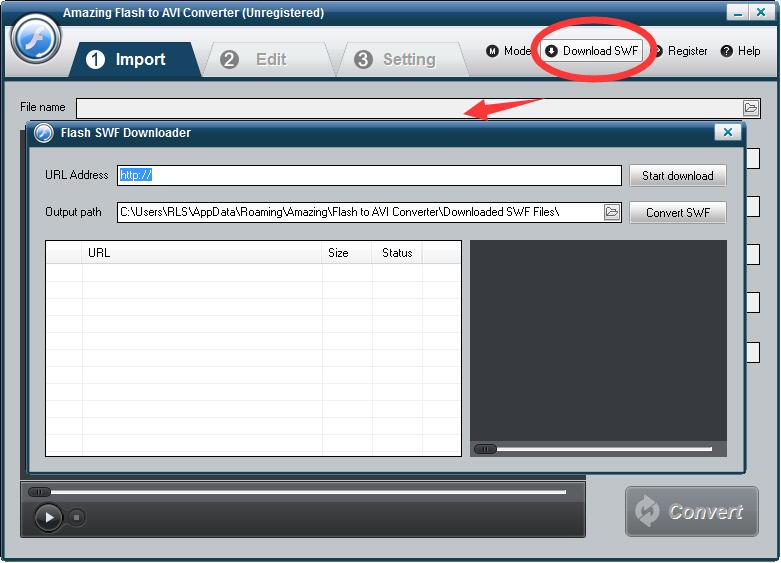
Step2 Edit Flash SWF (Optional)
You can crop the flash movie and add watermark, logo, and copyright image onto the created video to mark them as your own. If you would not like to edit your video, simple skip it to "Setting" page.
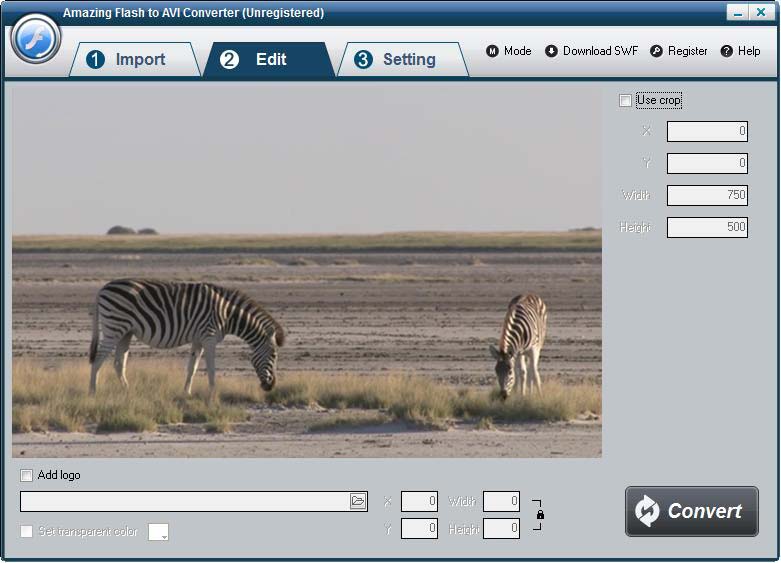
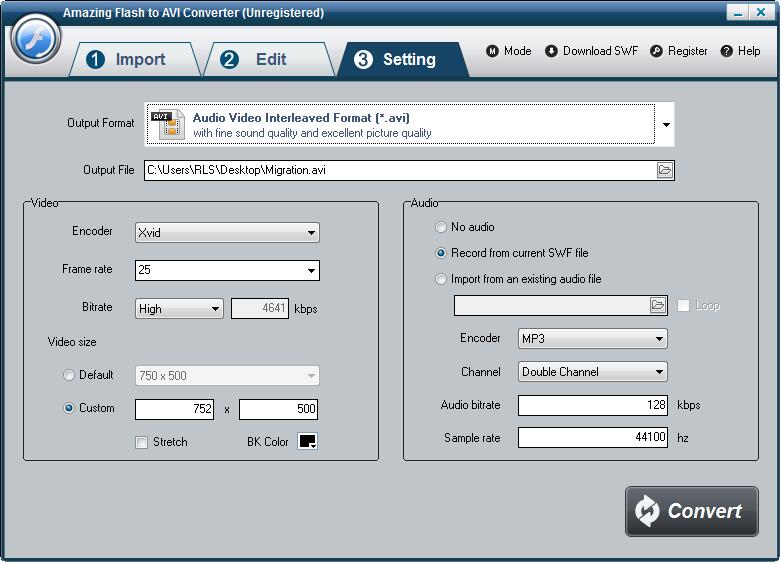
Step3 Start the Flash to AVI video conversion
Once you've finished all the settings, hit the "Convert" button, Capture window will be show as below, select a mode: "Auto" or "Manual". Manual Mode is useful for interactive swf file; otherwise you can choose Auto Mode. Click "Play and Capture" button to begin. During conversion, you can minimize the program to system tray.