Get Started with Copy to Search Software
Download and install copy_to_search.zip setup file on your computer. Extract to copy_to_search \ and double click the CopyToSearch.exe file from copy_to_search \ to launch the software on your computer. Note: please don't delete the Config.xml under the folder copy_to_search \
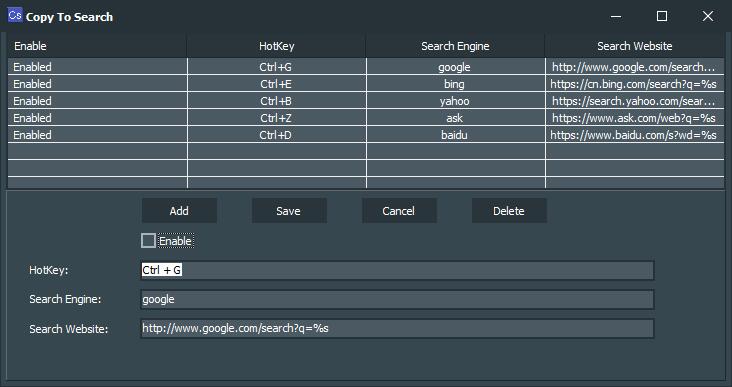
How to Search the Web for Selected Text Using Keyboard Shortcuts
After selecting the text with the mouse, press "Ctrl + C" and then press the shortcut key. For example, when using Google search engine, the shortcut key is "Ctrl + G". After selecting "Mac Any Data Recovery", press "Ctrl + C" and then press the shortcut key "Ctrl + G", then the search results will be displayed. It is very easy to use.
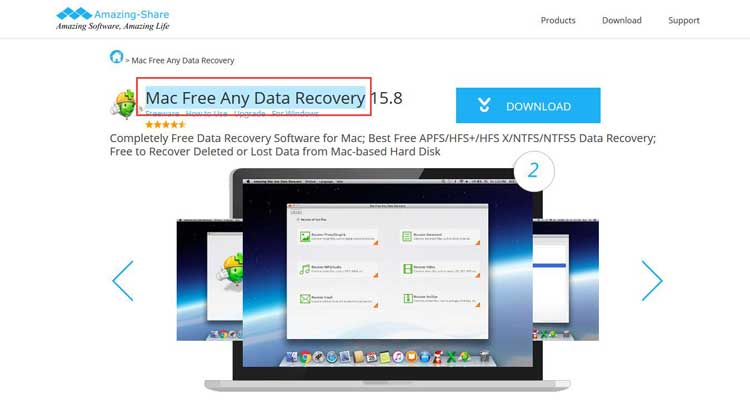
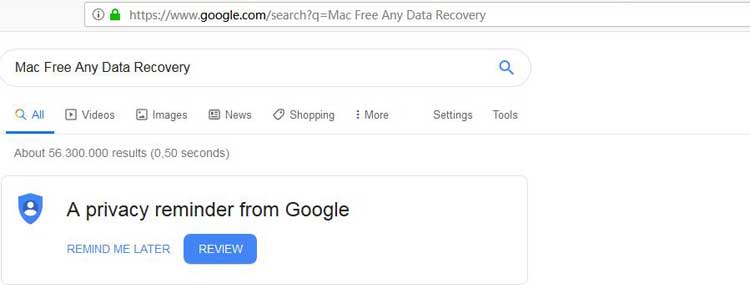
How to Change Hotkey for Search Website
Select the Search Website and then move to the Hotkey category, click "Ctrl + Hotkey" and change the previous one and then click "Save" button.
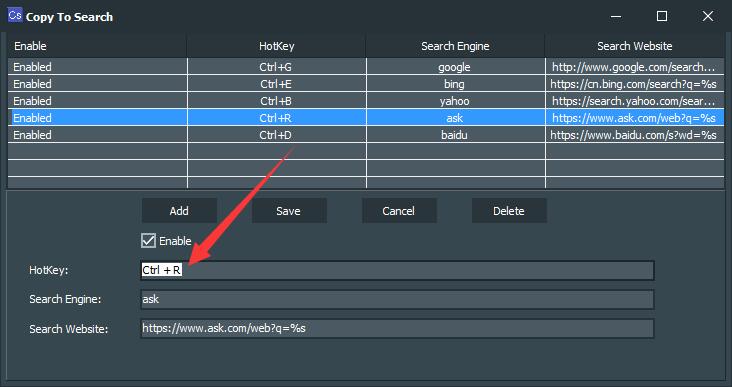
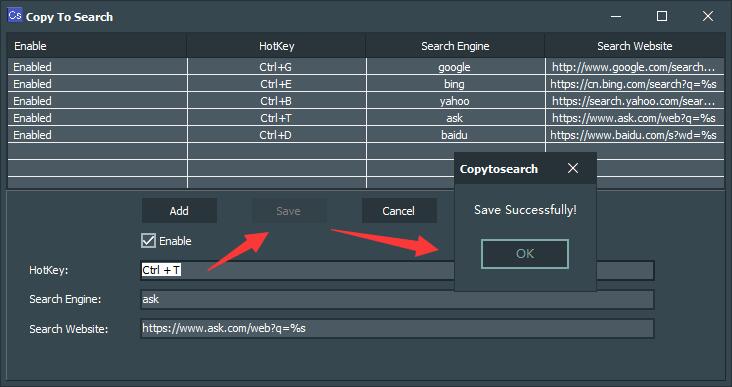
How to Add New Search Website with Hotkey
Get the Right Search Website URL First
Open the Search Website home page, input "%s" to the search box and start the searching, after that you can get the URL, Replace all characters with "%s" after "="
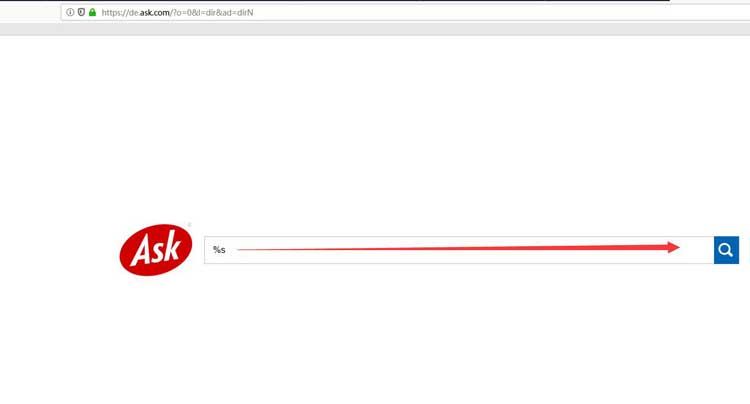

For example, https://de.ask.com/web?q=%25s&qsrc=0&o=0&l=dir&qo=homepageSearchBox, the right Search Website URL you should add is https://de.ask.com/web?q=%s
Start to Add Search Website URL
Click "Add" button and move to Hotkey, "Ctrl + Hotkey" to create a new shortcut key. Input the name of Search Engine, and copy the right Search Website URL to Search Website category. After that, click "Save" button.
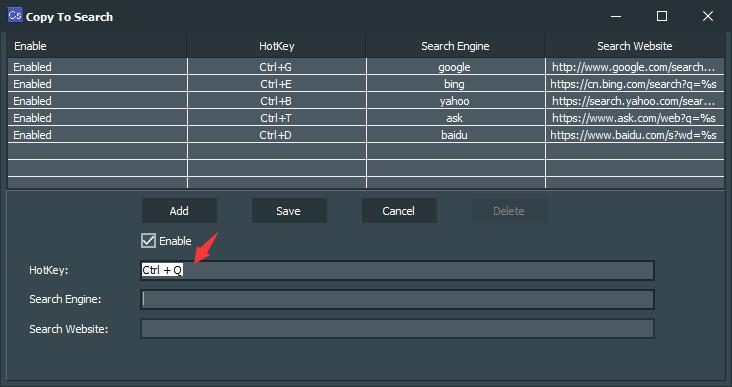
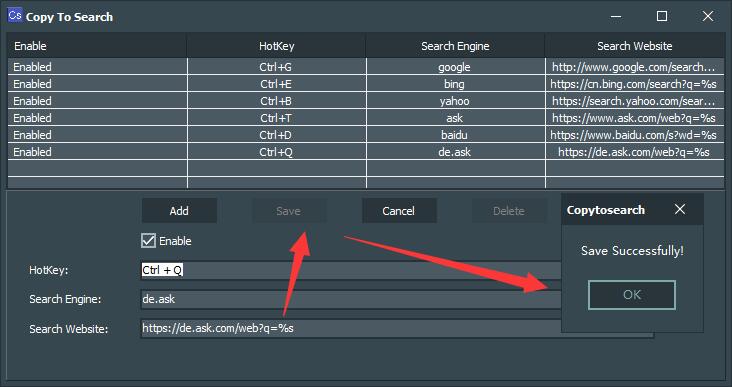
If there still any questions, please feel free to contact support@amazing-share.com










