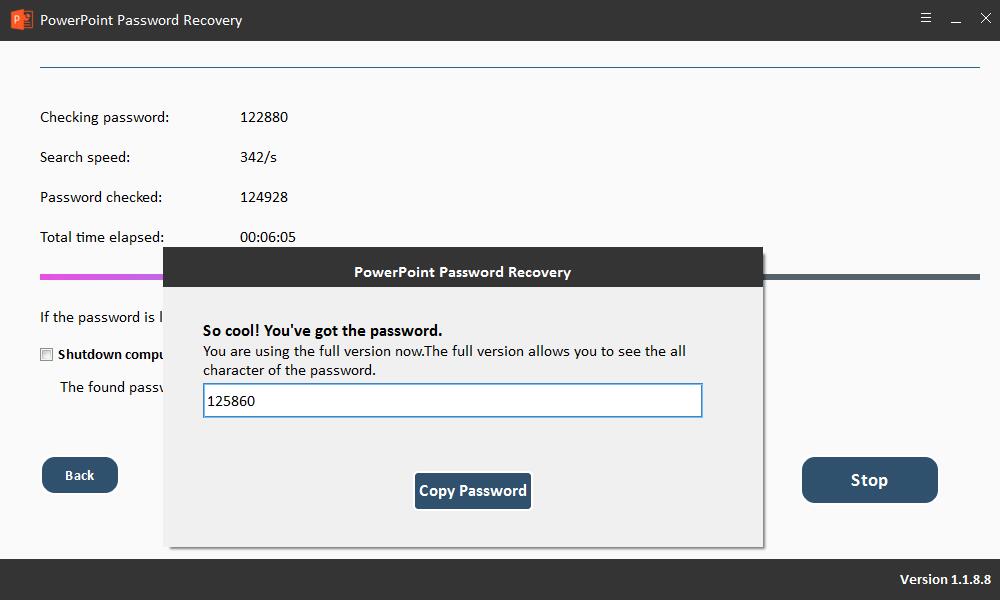Get Started with Free PowerPoint Password Recovery Software
3-Step to Recover Lost/Forgotten Password from PowerPoint
Step1 Launch Free PowerPoint Password Recovery
Download, install and launch PowerPoint Password Recovery software on your computer. Click "Open" button to load PowerPoint file.
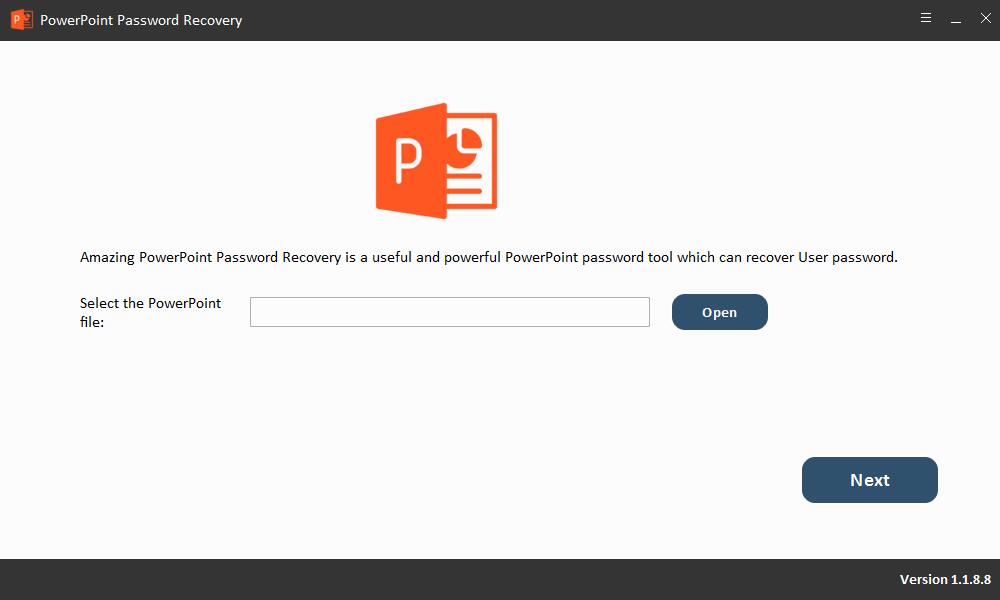
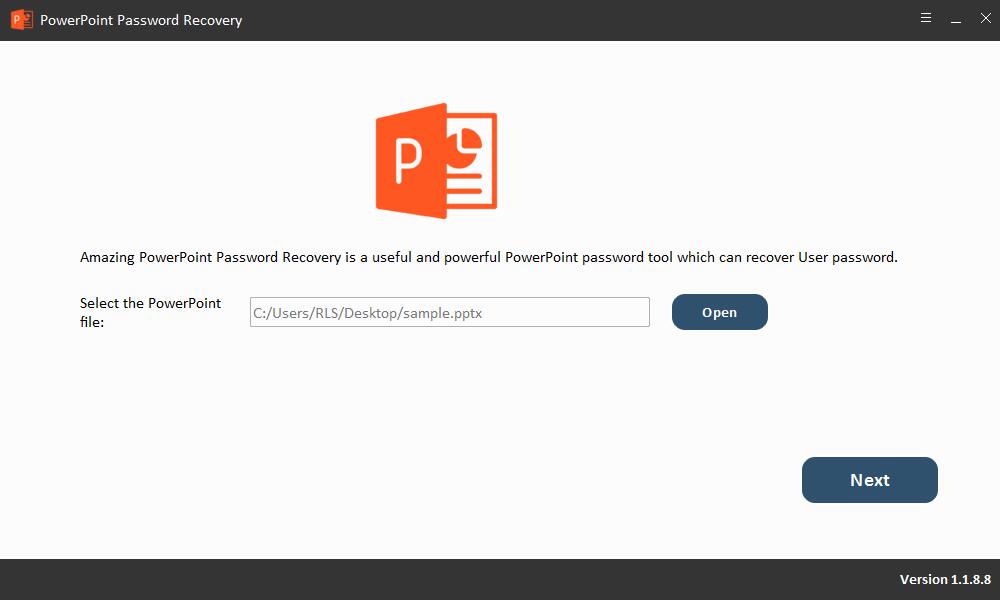
Step2 Select PowerPoint Password Recovery Method
How to use Brute-force Attack: If you can't remember anything relates with your lost PowerPoint password, you can select this password recovery method.
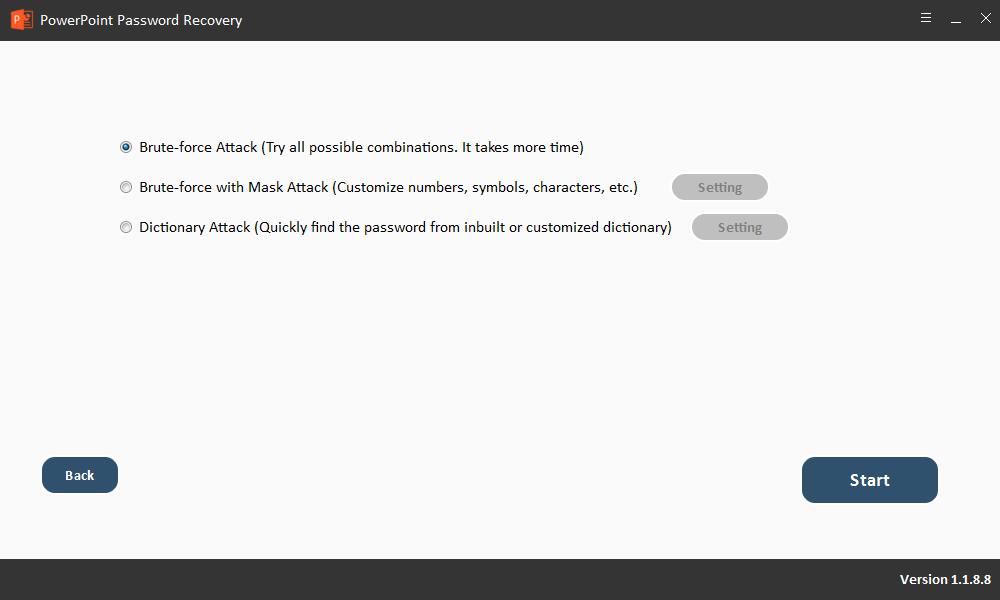
How to use Brute-force with Mask Attack: If you know any clues about your forgotten PowerPoint password, such as password length, letters, special symbols, customize characters, specify prefix or specify suffix, you can try this method to recover PowerPoint password.
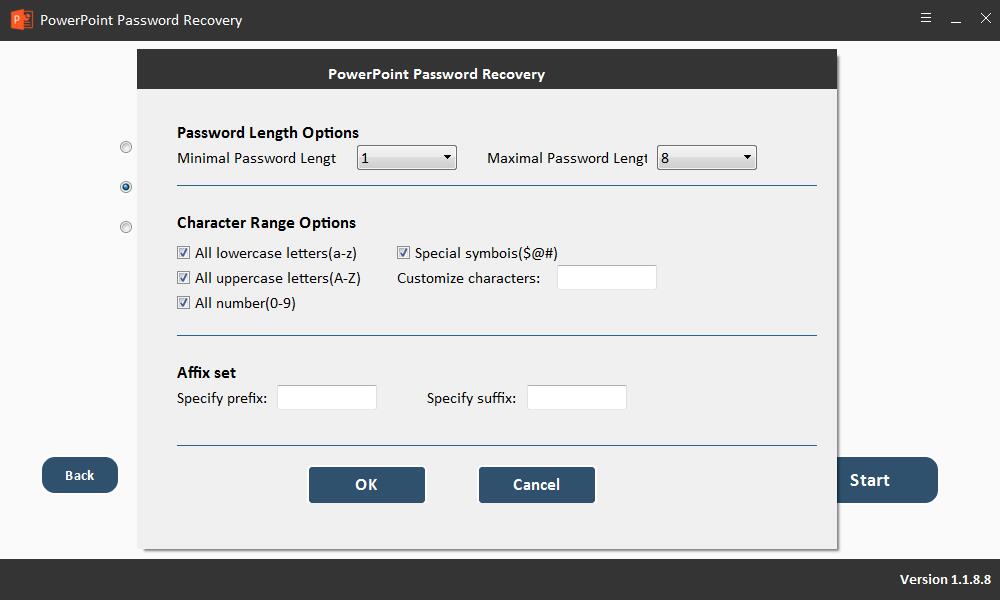
How to use Dictionary Attack: It can quickly find the PowerPoint password from inbuilt or customized dictionary.
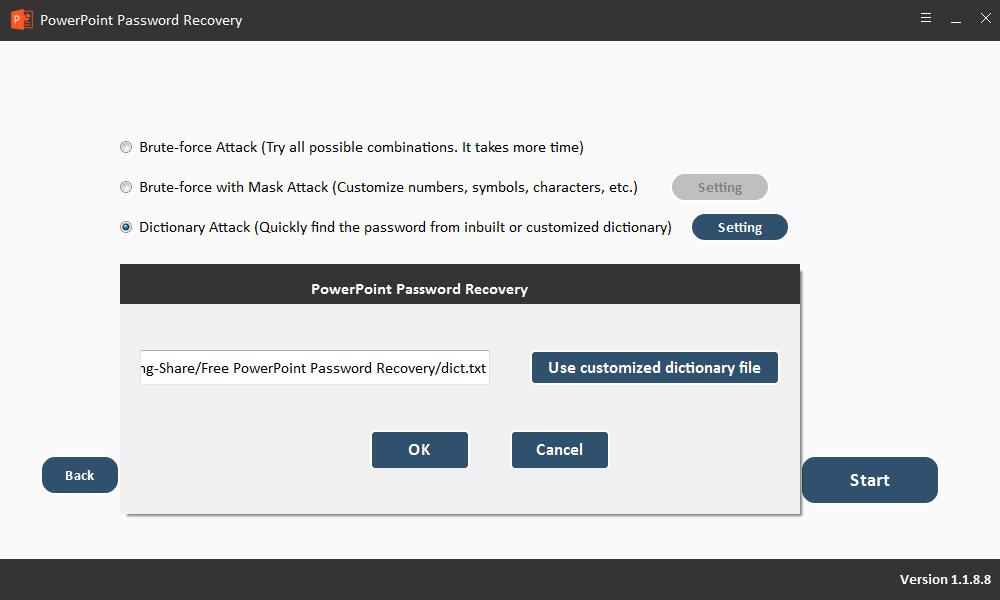
Step3 Recover PowerPoint Password
Click "Start" button to continue. After a few minutes, your forgotten PowerPoint password will be displayed in a pop-up window. Click "Copy Password" button to save your PowerPoint password.