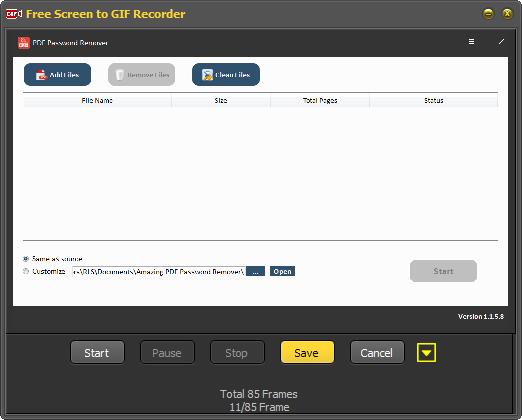Get Started with Free Screen to GIF Recorder
Steps to Record Screen to GIF Files with Free Screen to GIF Recorder
Step1 Run Free Screen to GIF Recorder
Download, install and launch the latest version of Free Screen to GIF Recorder software on your computer.
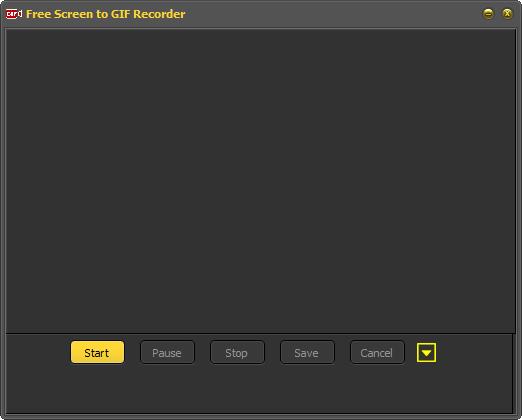
Step2 Select Screen Regions to Record
Click "Start" to choose screen region to record. Currently, it provides three options: Full Screen, Active Window and Rectangle.
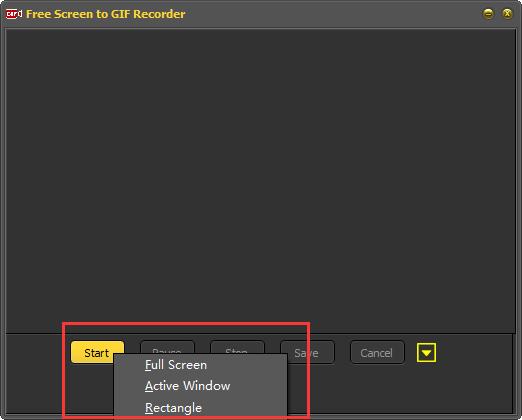
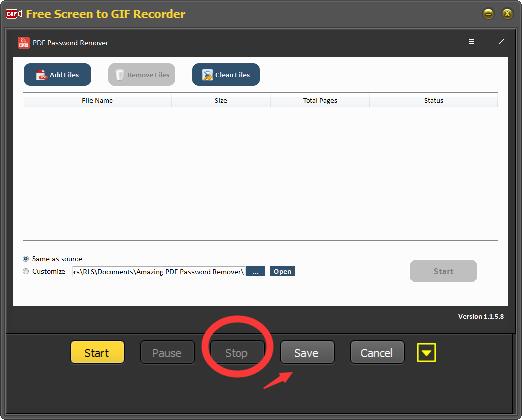
Step3 Record Screen Activities
During the Screen recording, you can real time view the result. You can pause or stop the recording. After that, click "Save button to save Gif files.