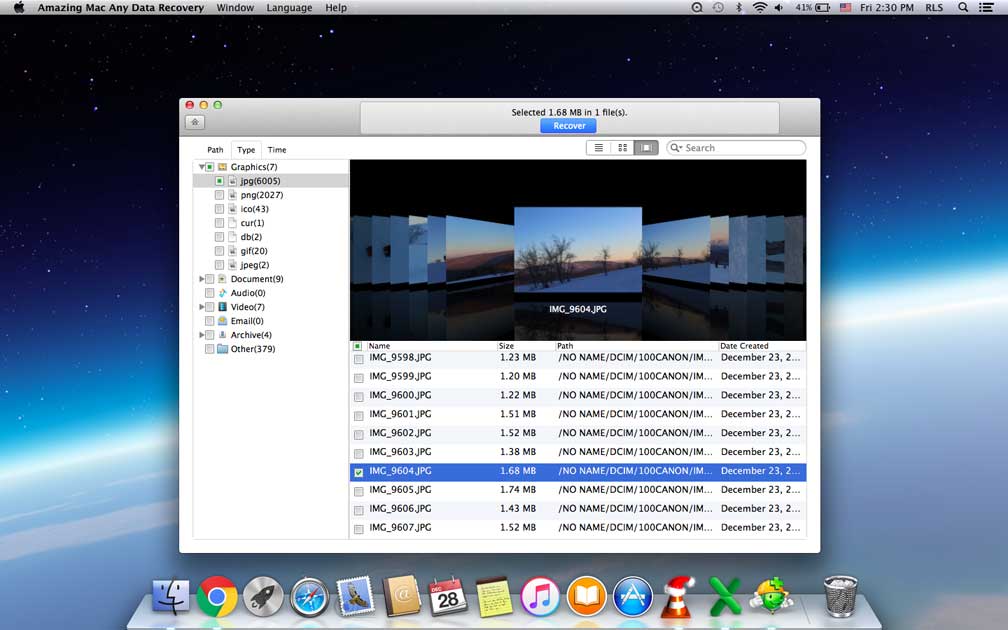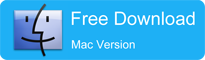Get Started with Amazing Mac Any Data Recovery
4 Steps to Recover Deleted or Lost Files
Step 1 Run Amazing Mac Any Data Recovery Software
Download, install and launch Mac Any Data Recovery on Mac. Click the "Activate" button to register the software with the license code you've received. And then select scan mode to scan.
Tips: Quick Scan mode is used to scan for files deleted or emptied from recycle bin while Deep Scan mode is used to scan for files lost due to formatting.
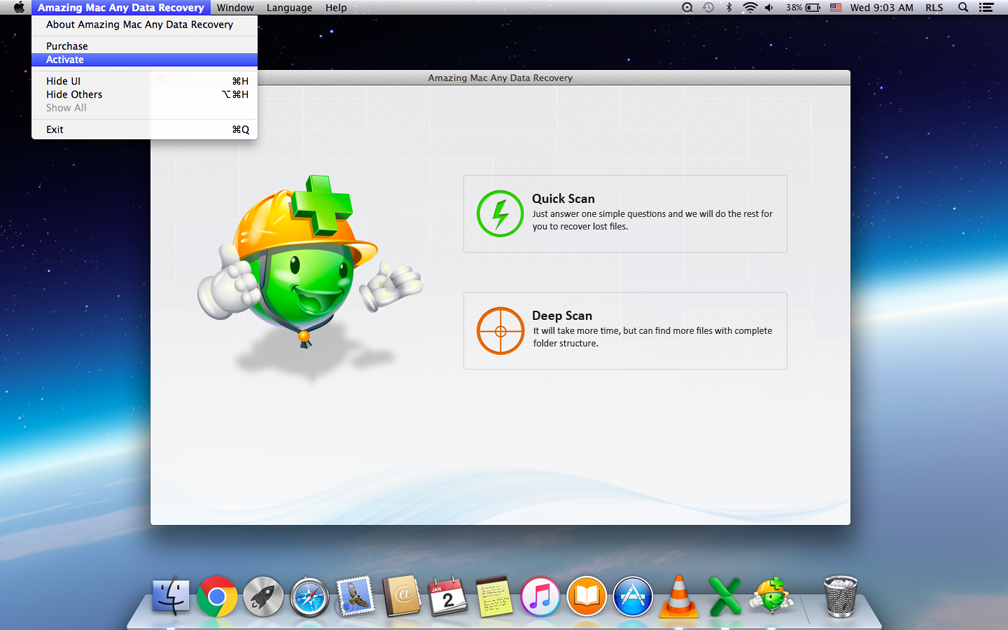
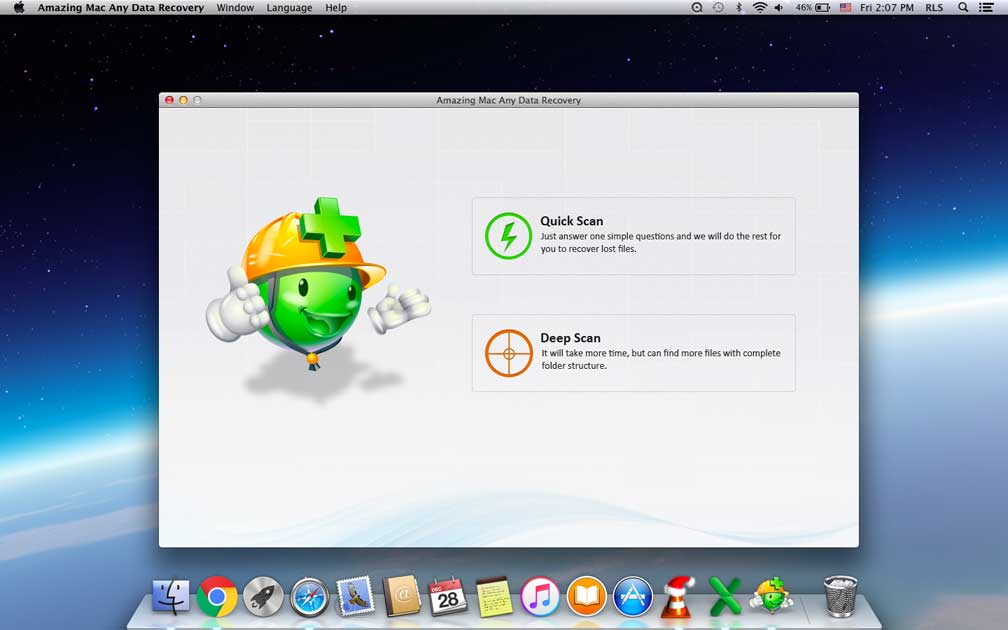
Step 2 Select File Types You Want to Recover
By default, all the types are checked. Or you can select file type(s) to scan. Please uncheck the unwanted ones. The more file types you choose to scan, the longer it will take.
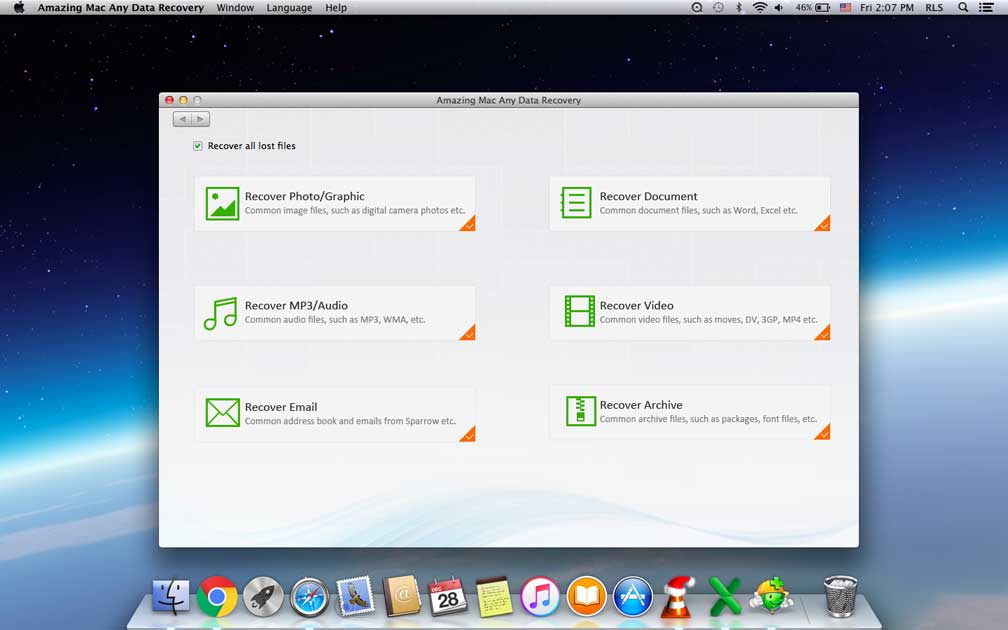
Step 3 Chose a Directory to Scan
Please select the partition from where you have lost your files.
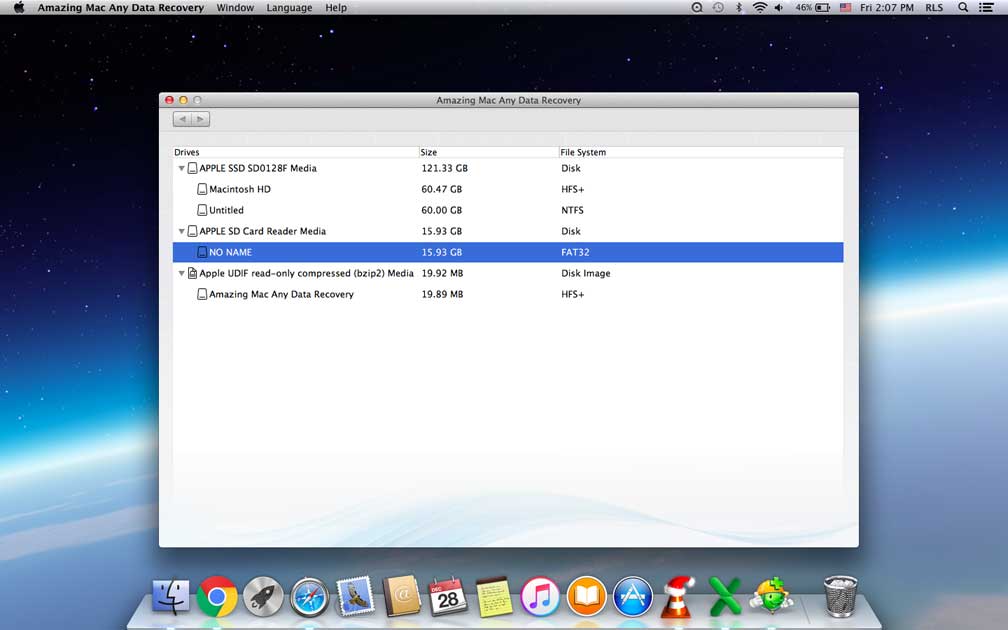
Step 4 Preview and Recover Data on Mac
When the scan is over, all the recoverable files will be listed by folders. You can view the file's details such as file name, size, type, modified time and contents. Check files you want to recover, then hit "Recover" button to start the file recovering process on Mac.