To backup & Restore iPhone iPad with iTunes, the first thing is to make sure the computer has the latest version of iTunes.
Backup iPhone iPad with iTunes Tutorial.
Step 1: Connect your iPhone/iPad to computer > Open iTunes if doesn't pop up automatically > Click the iOS device name on the top right corner (beside to iTunes Store button).
Step 2: Tap "This computer" button > Choose "Back Up Now" on Backups column. (For encrypt backup, please skip step 2.)
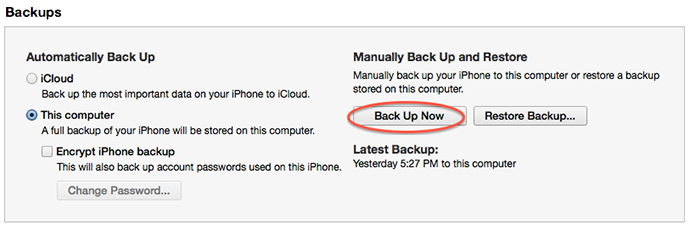
Step 3: Tap "This Computer" button > Tick "Encrypt iPhone/iPad backup" to enter into password.
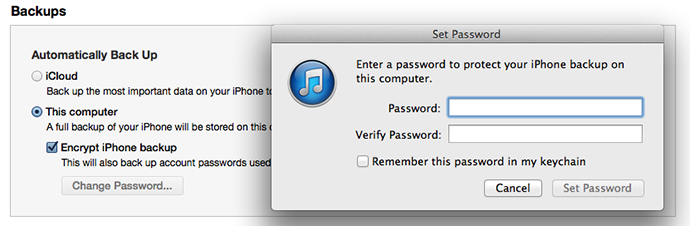
Tips: For iTunes 10.7 or earlier, right-click iOS device from the list and choose Backup Now.
To verify the backup, please go iTunes Preference and tap the Device button. Check the created device backup with data and time.
Restore iPhone iPad with iTunes Tutorial.
To restore a backup to iOS device, please make sure the destination device is newer than the backup device.
Step 1: Connect iPhone/iPad to the computer that has backup > Open iTunes if doesn't pop up automatically > Click device name on the top right corner.
Step 2: Choose Restore Backup in Backups column > Choose backup to restore.
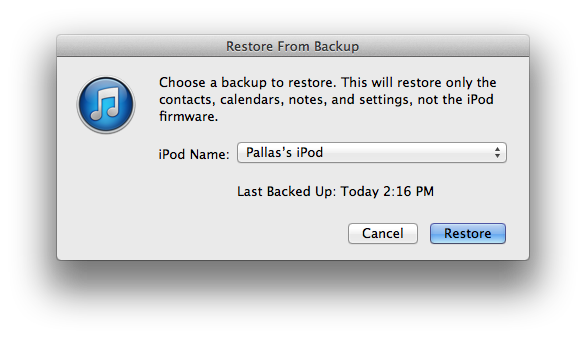
Note: For iPhones users, Find My iPhone must be turned off before restore.
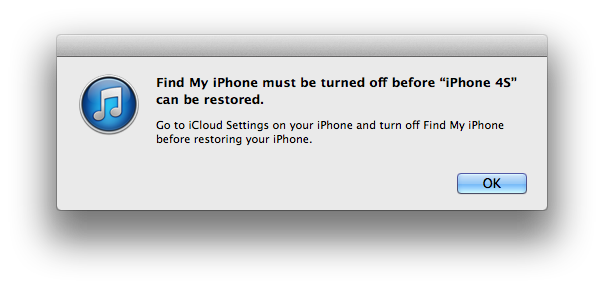
Tips: For iTunes 10.7 or earlier, right-click the device from the list and choose Restore from Backup.
iTunes restore only recover all files on backup and you can't preview these files directly. We recommend you Free Any iPhone Data Recovery to preview and selectively restore backup files.

















