If you delete an email in an email program, it is usually moved to a Deleted Items folder (as in Outlook Express) or similar. The Deleted Items folder is like a Recycle Bin for emails, and gives you a chance of restoring messages deleted in haste or in error. However, Outlook Express has an option to clear the contents of the Deleted Items folder whenever you close the program. If you enabled that setting, you'll be out of luck recovering email from Deleted Items unless you do it straight away.
If an email is moved from one folder to another, or to Deleted Items, the message is copied to the destination folder and then deleted from the first. As with files on a hard drive, when a message is deleted from a folder it is not physically erased. The deleted email does not get overwritten until the mail program tidies up or compacts its database and it is possible to recover deleted emails intact.
Amazing Email Recovery Wizard can recover lost and deleted emails, folders, calendars, appointments, meeting requests, contacts, tasks, task requests, journals, notes and attachments from corrupted .pst file. It can recover mail items from MS-Outlook 2010, 2007, 2003, 2002/XP, 2000, 98 and 97.
1 Install and launch Amazing Email Recovery Wizard
Double click the installation package to install Amazing Email Recovery Wizard on your computer. After that, click the app icon to run it. Select the file types you want to recover. Then click "Start" button to move to the next step.
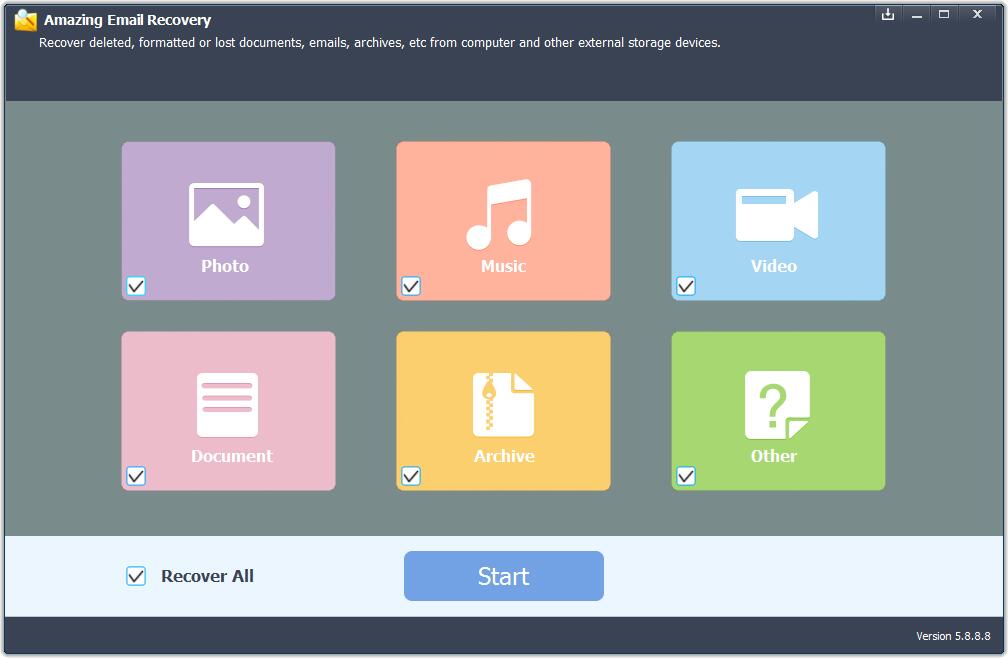
2 Select the destination where you lost emails drive and click "Start Scan" button, the software will quickly scan the selected disk to find all your target files.
3 After scan, you can preview all the listed recoverable files one by one and select out those you want. Then, click "Recover" button to get them back once. Here you should save all the recovered files on another disk to avoid data overwriting.



















