1 Install and launch Free Email Recovery
Double click the installation package to install Free Email Recovery on your computer. After that, click the app icon to run it. Select the file types you want to recover. Then click "Start" button to move to the next step.
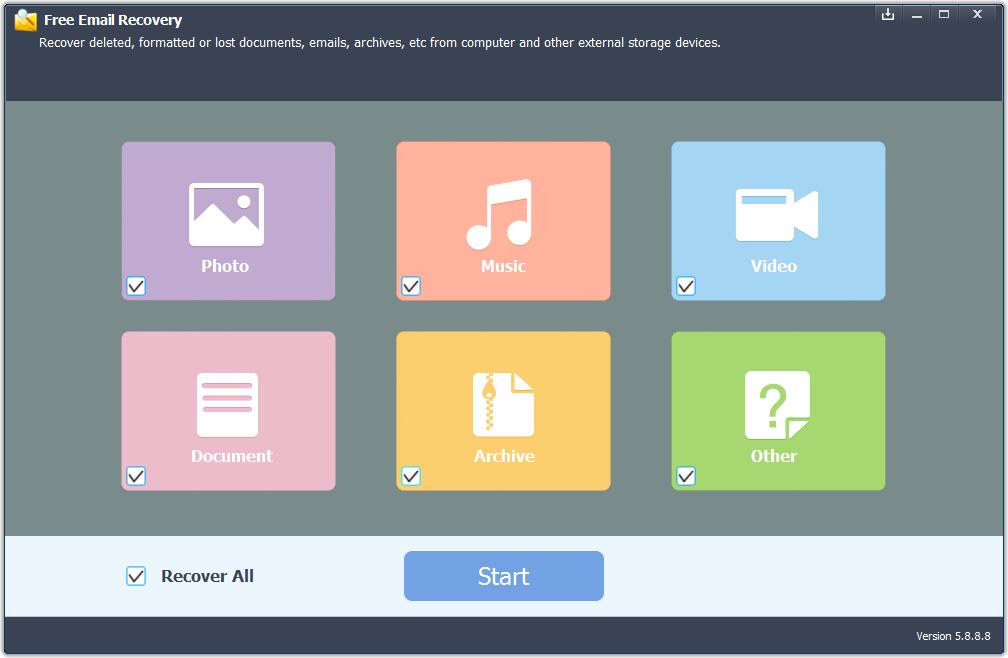
2 Select the destination where you lost emails drive and click "Start Scan" button, the software will quickly scan the selected disk to find all your target files.
3 After scan, you can preview all the listed recoverable files one by one and select out those you want. Then, click "Recover" button to get them back once. Here you should save all the recovered files on another disk to avoid data overwriting.



















